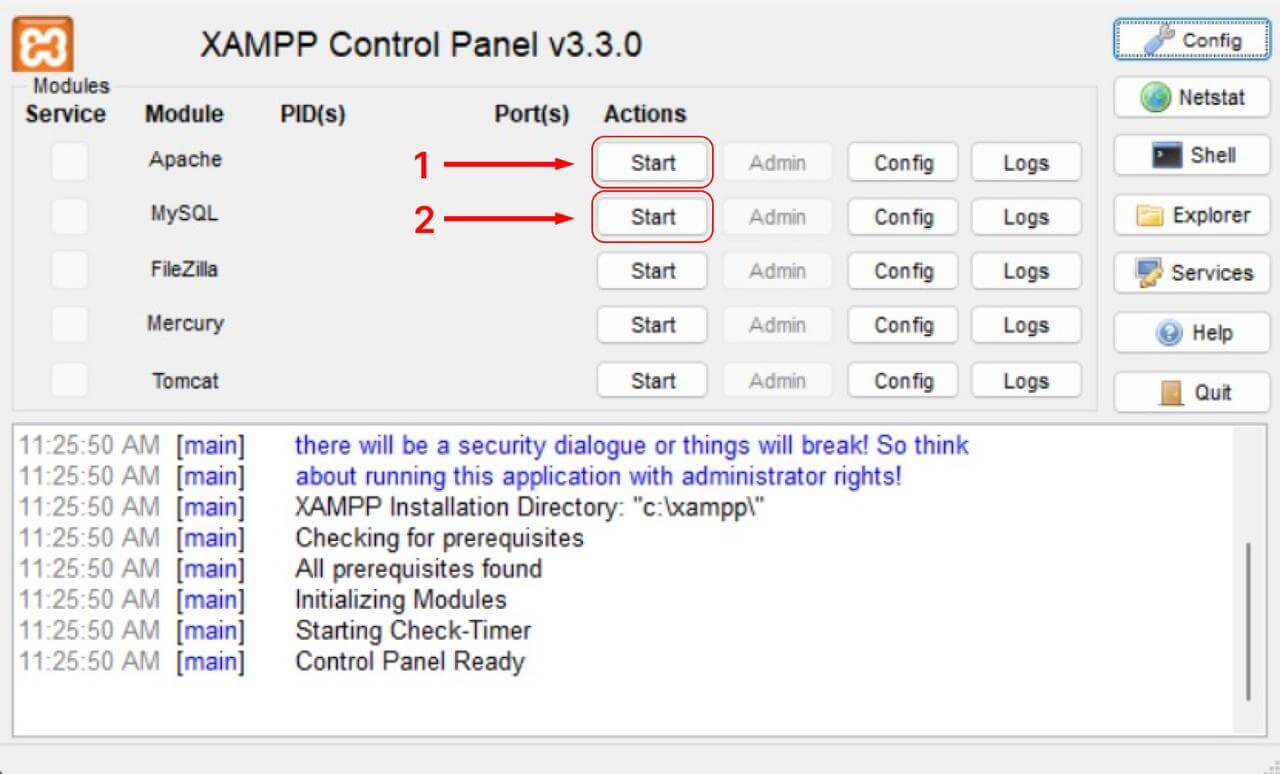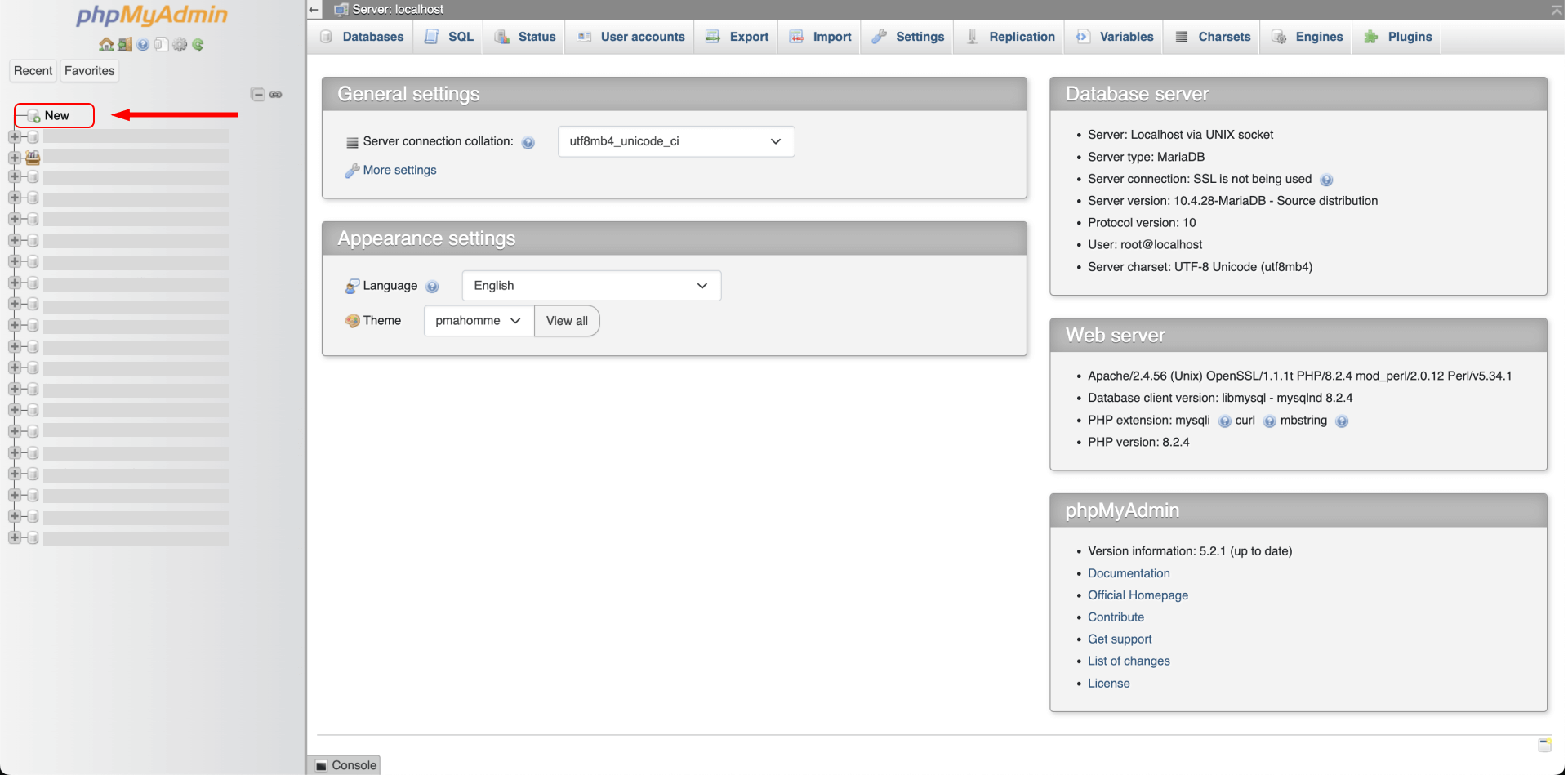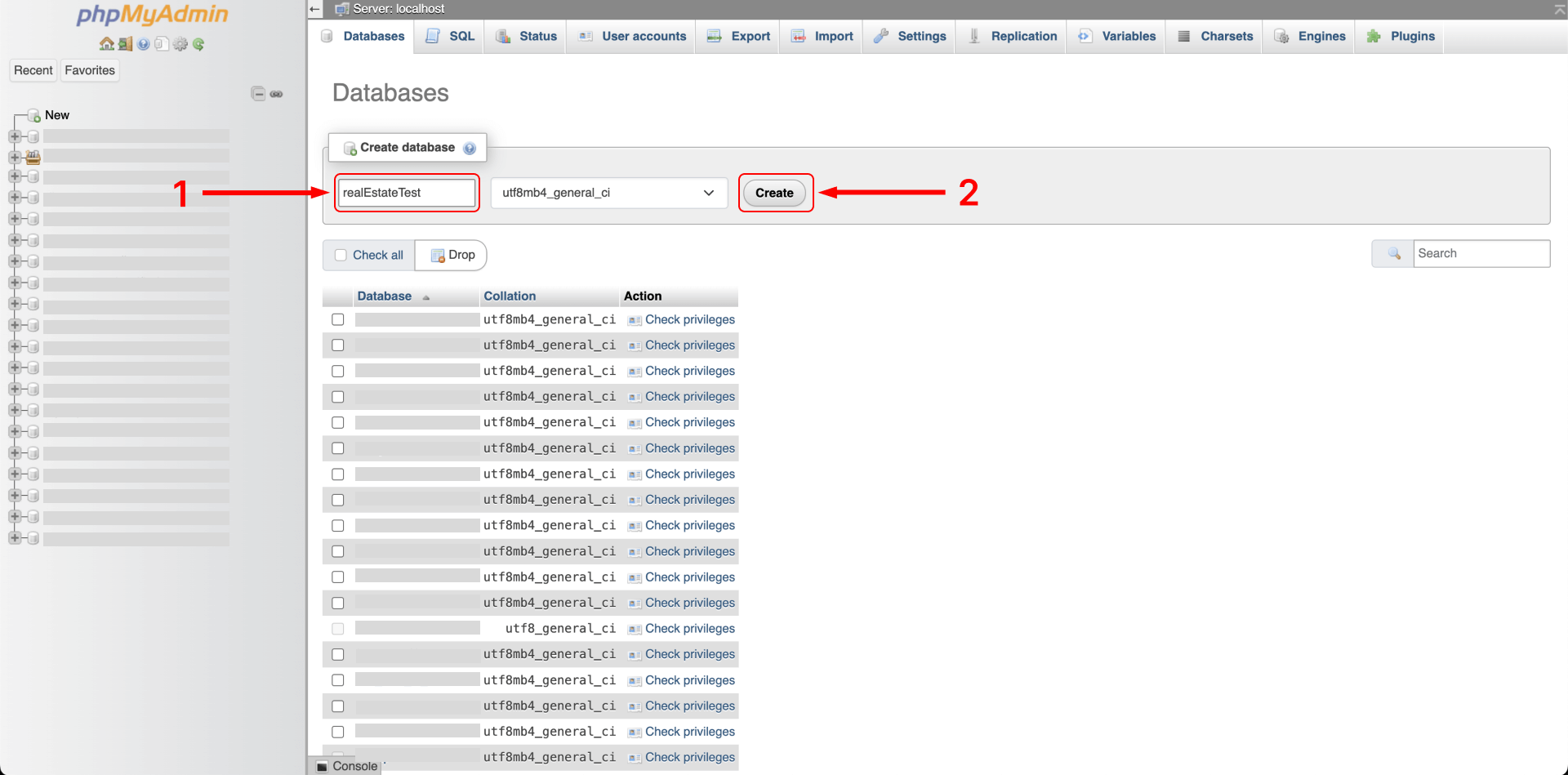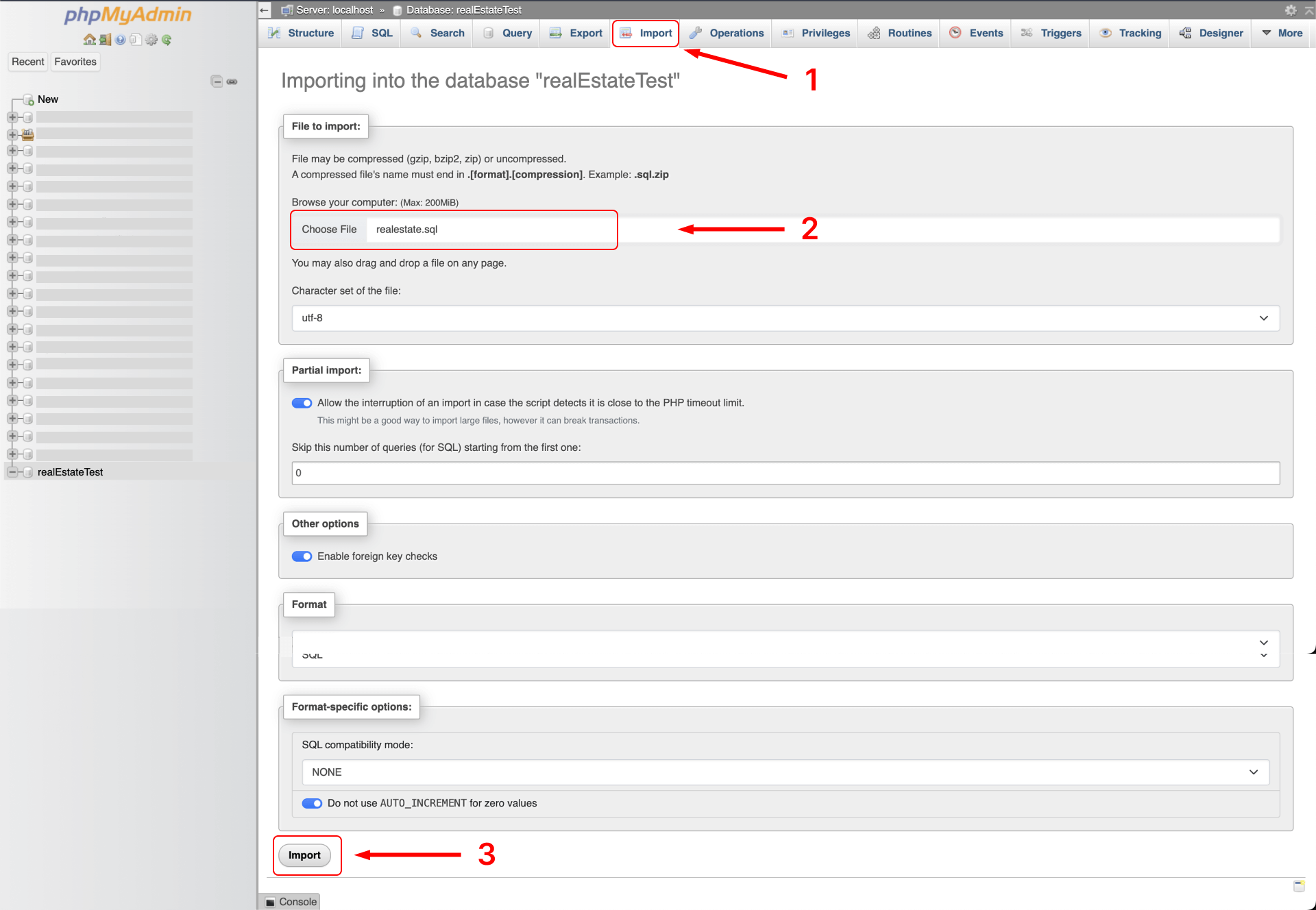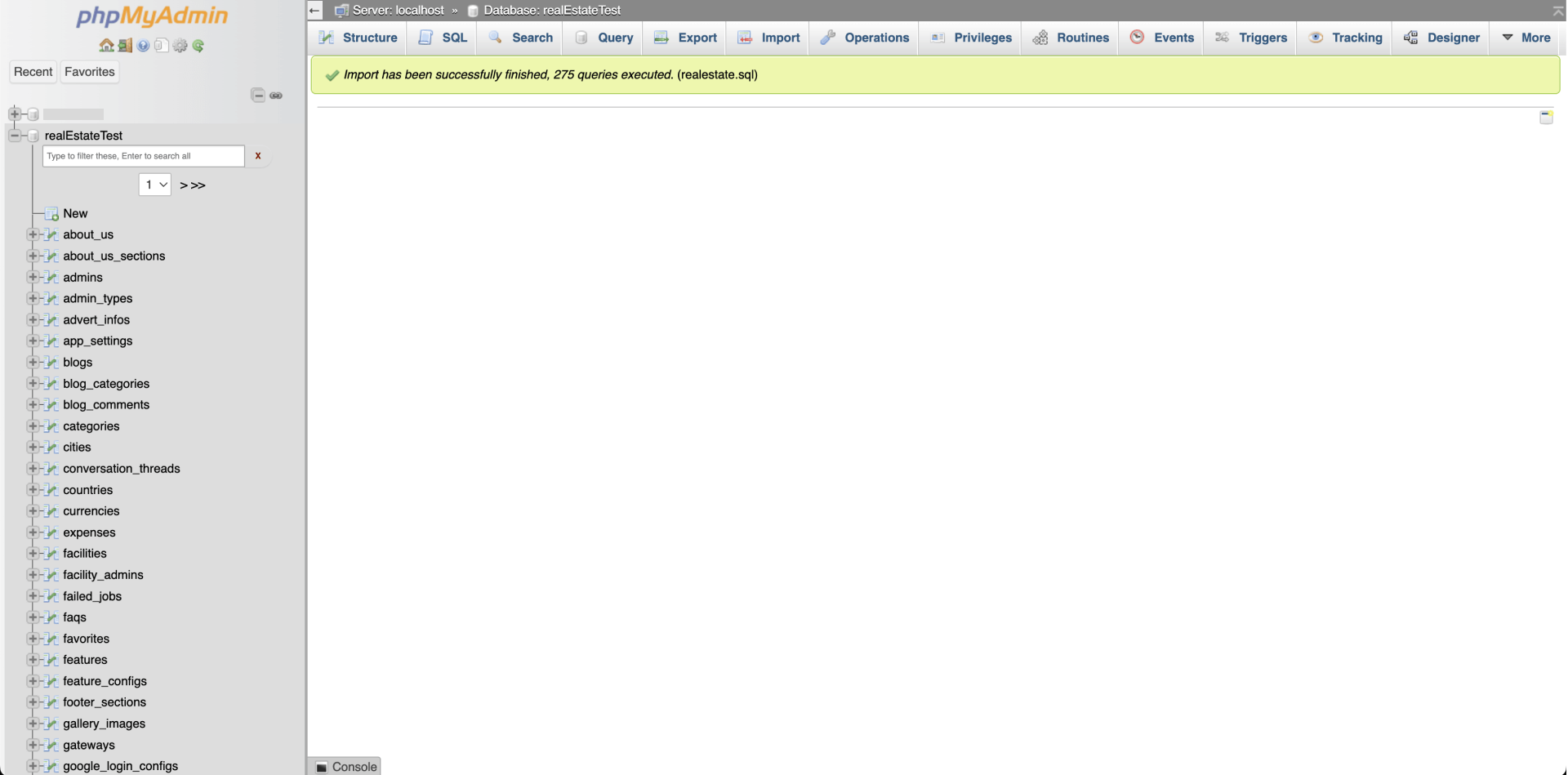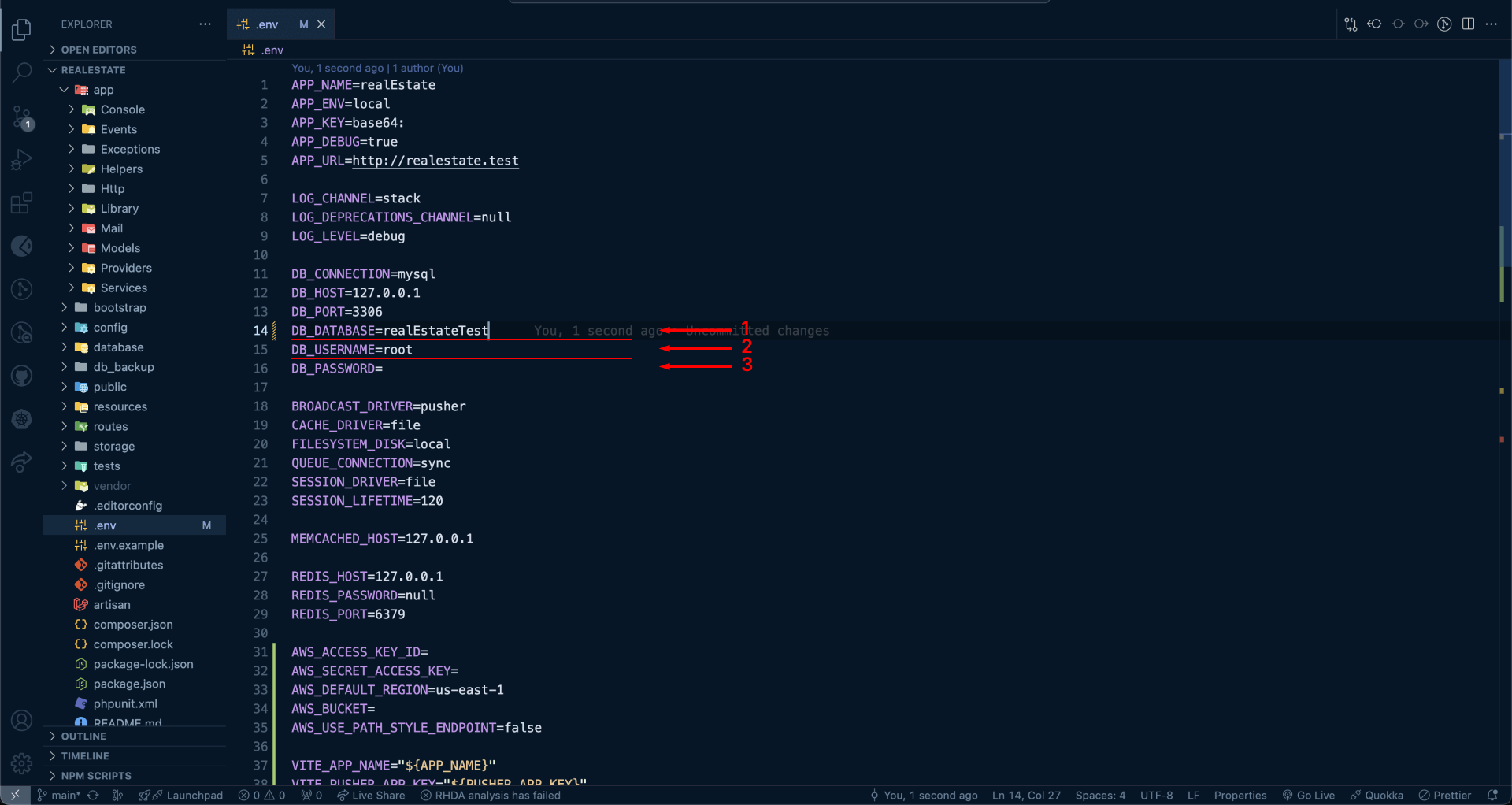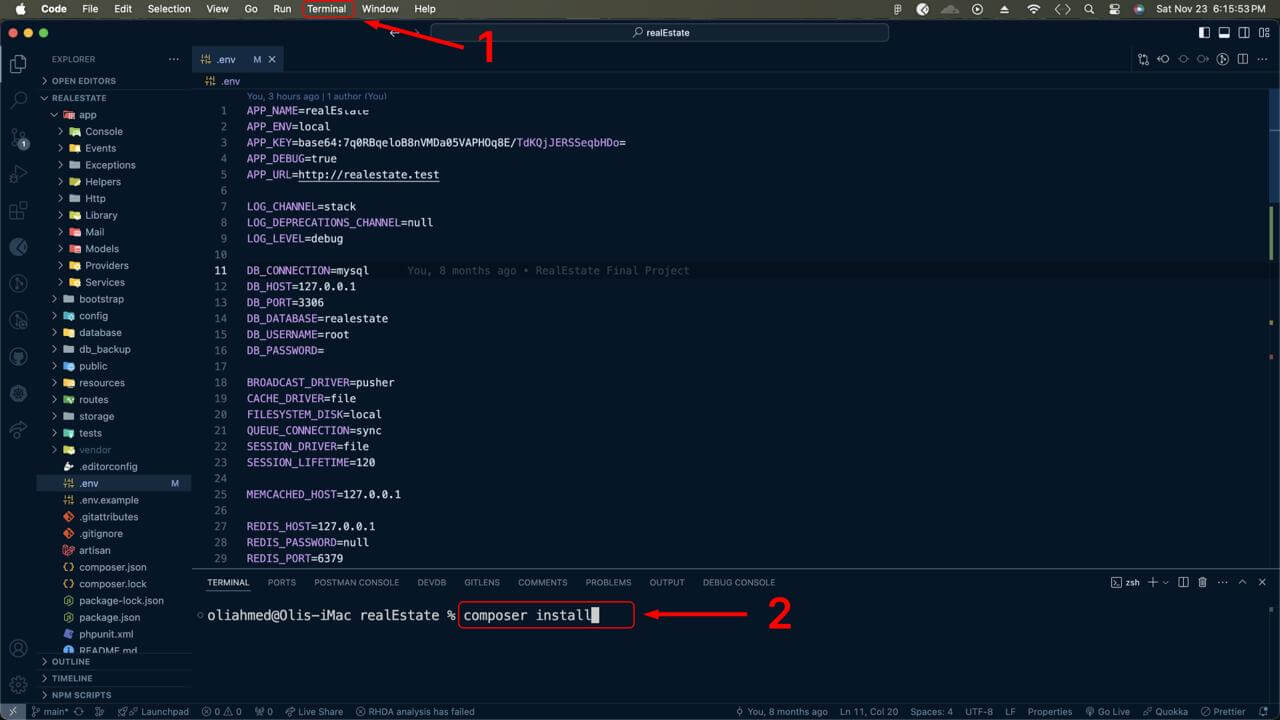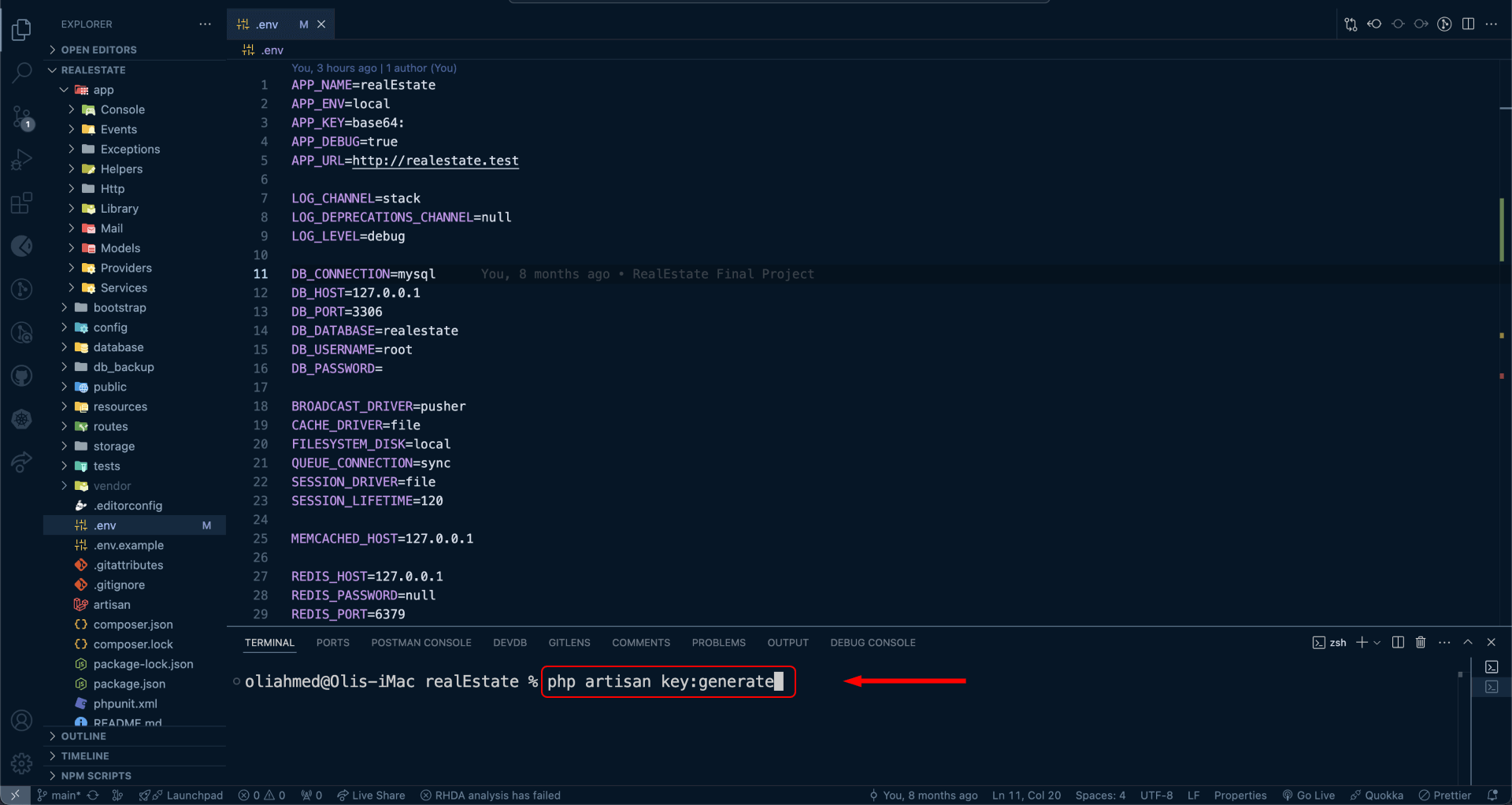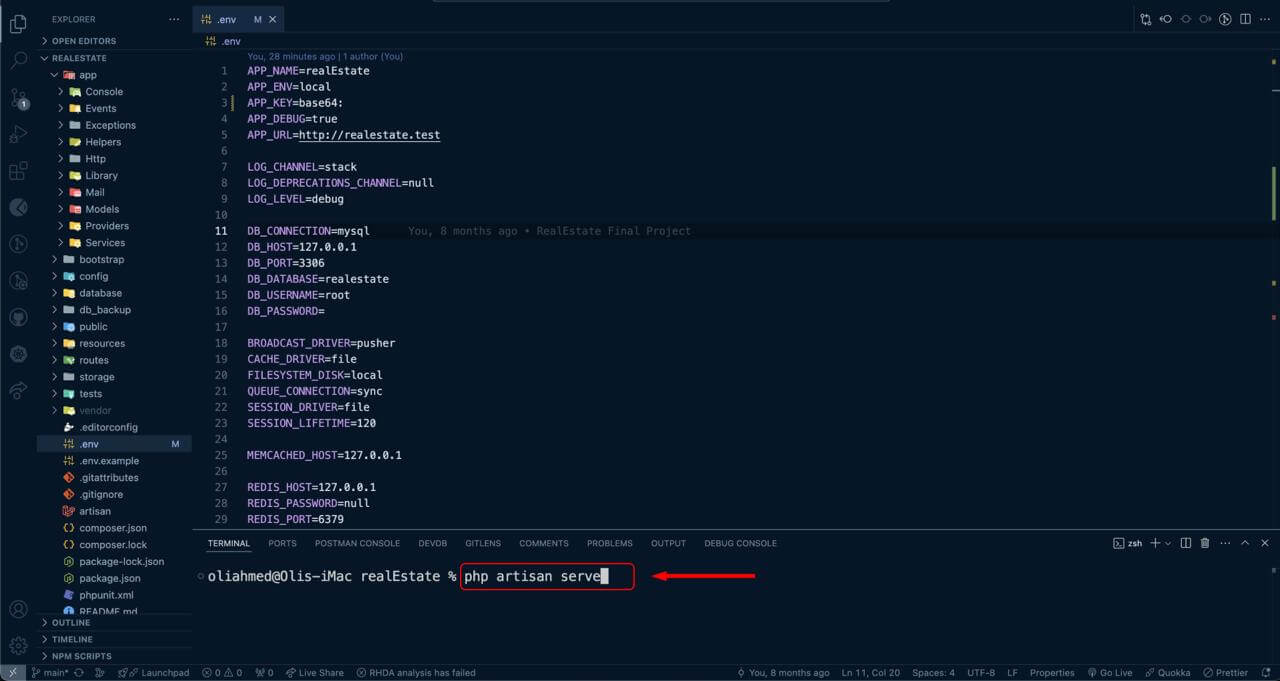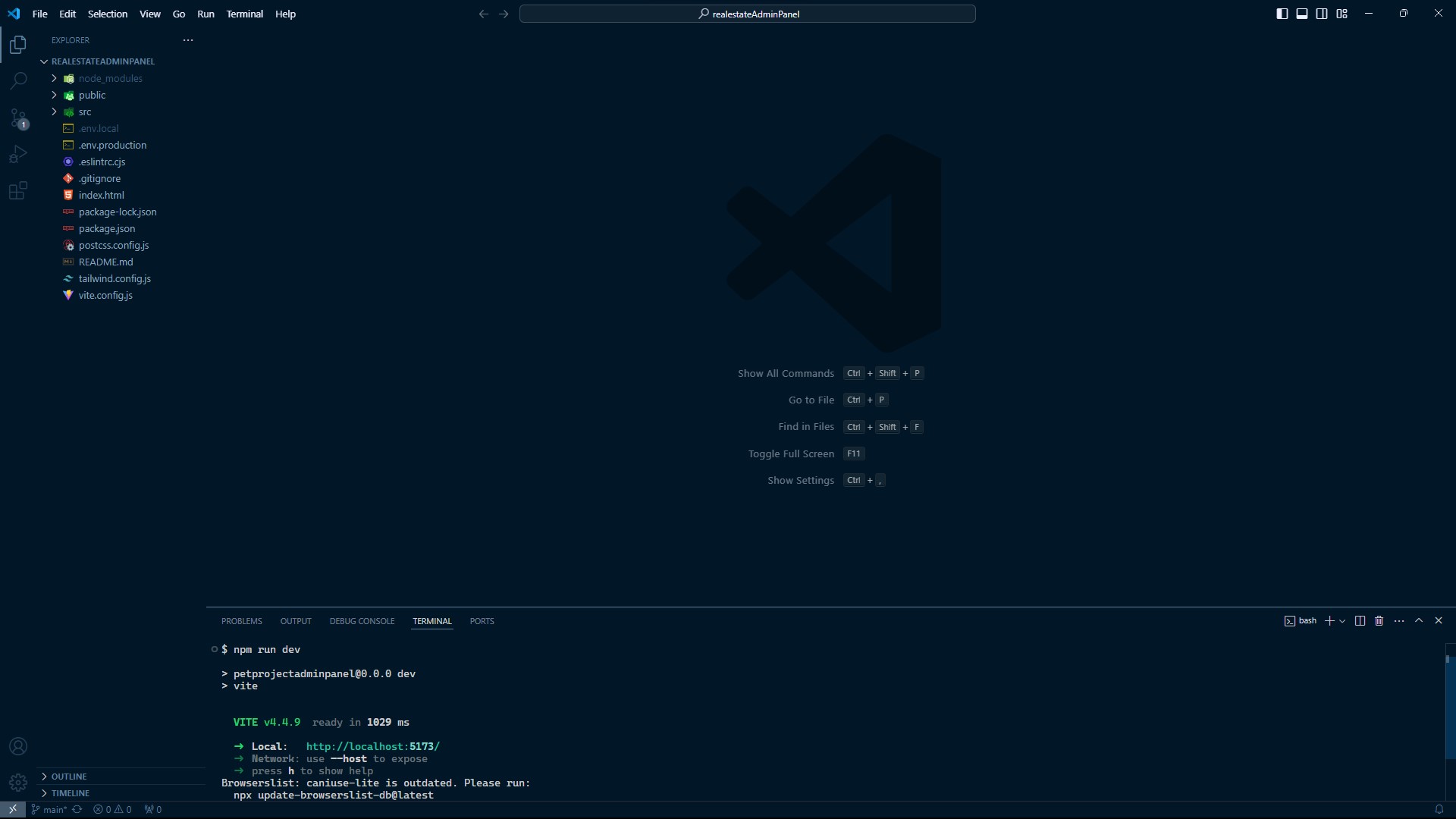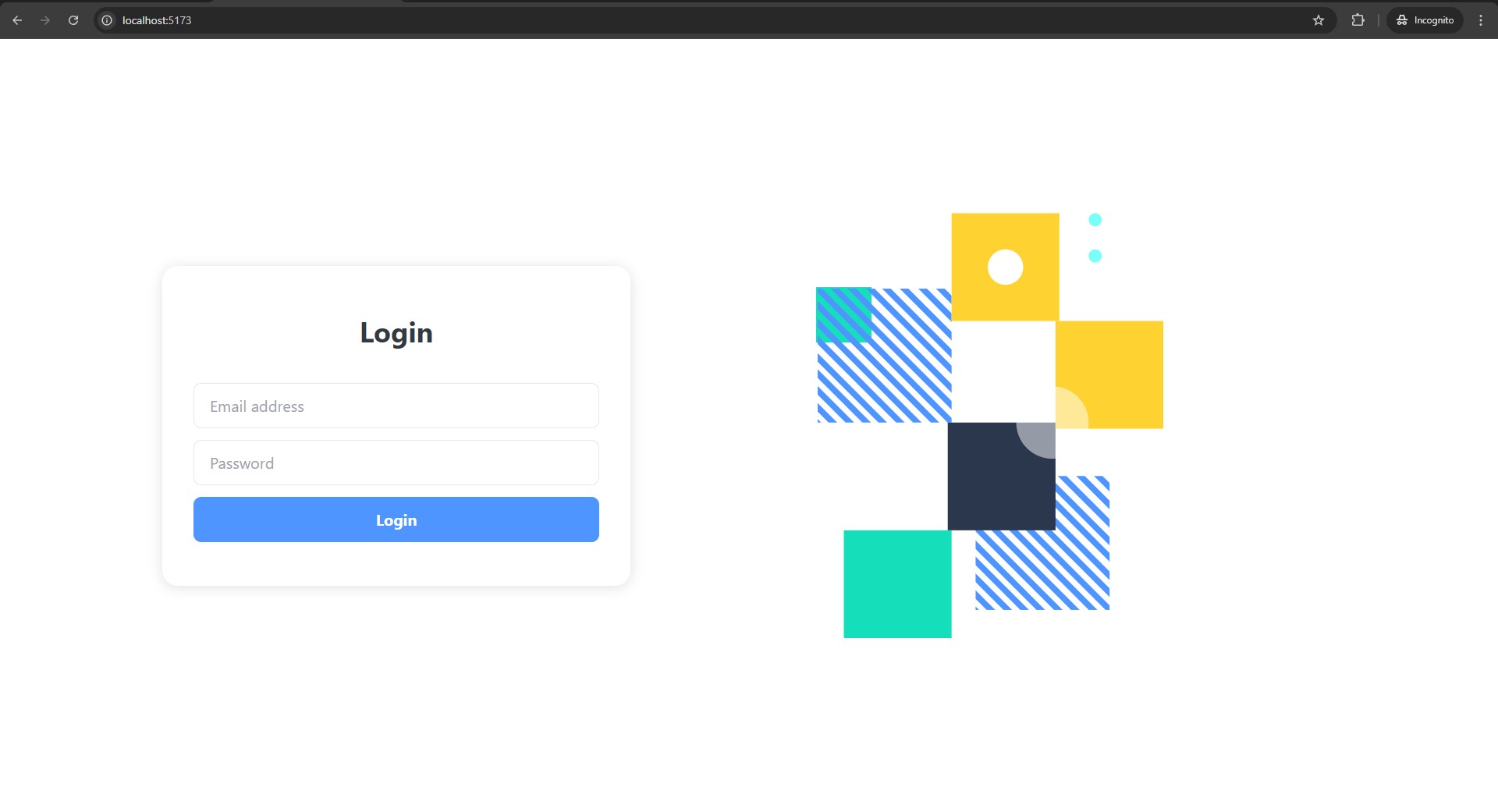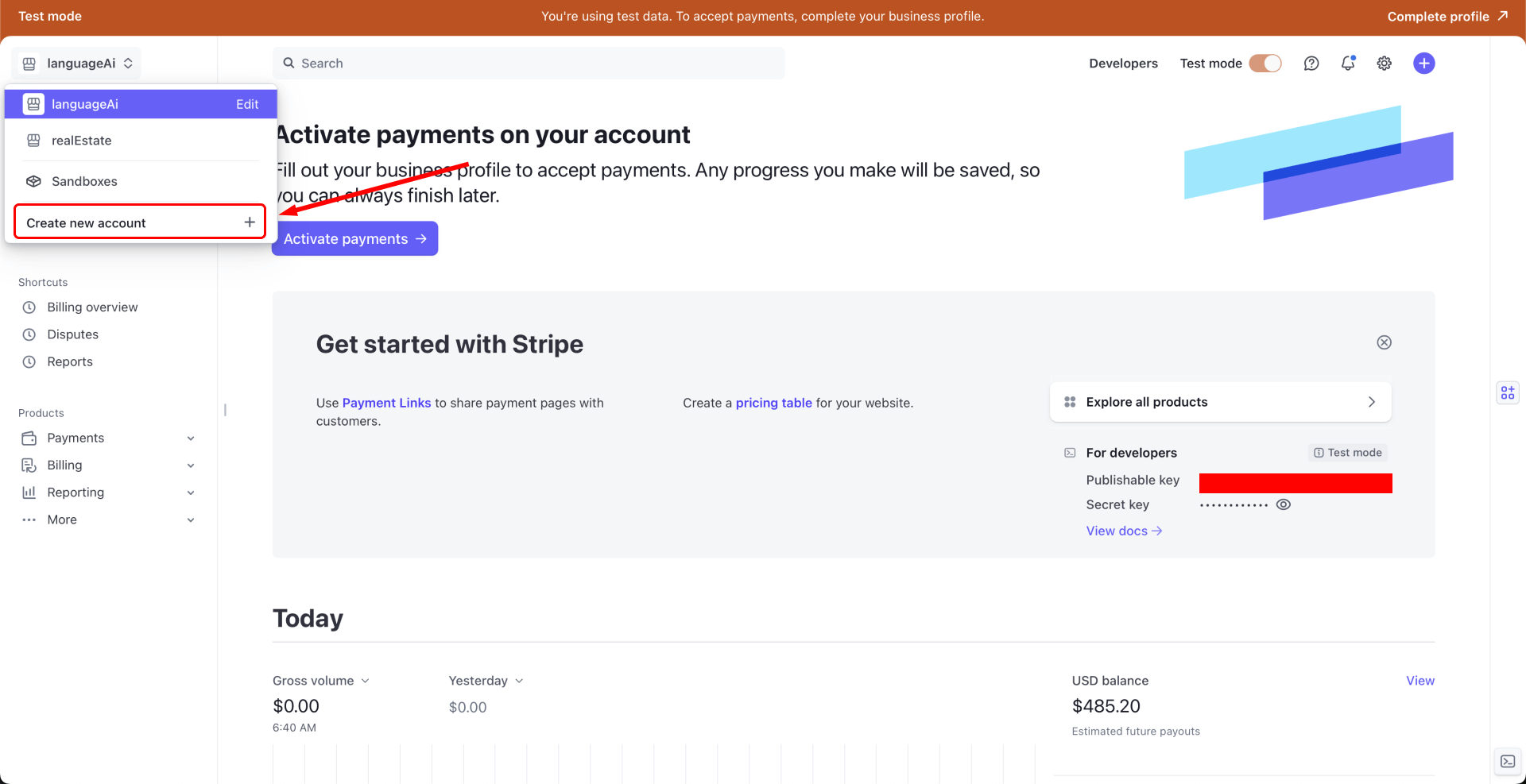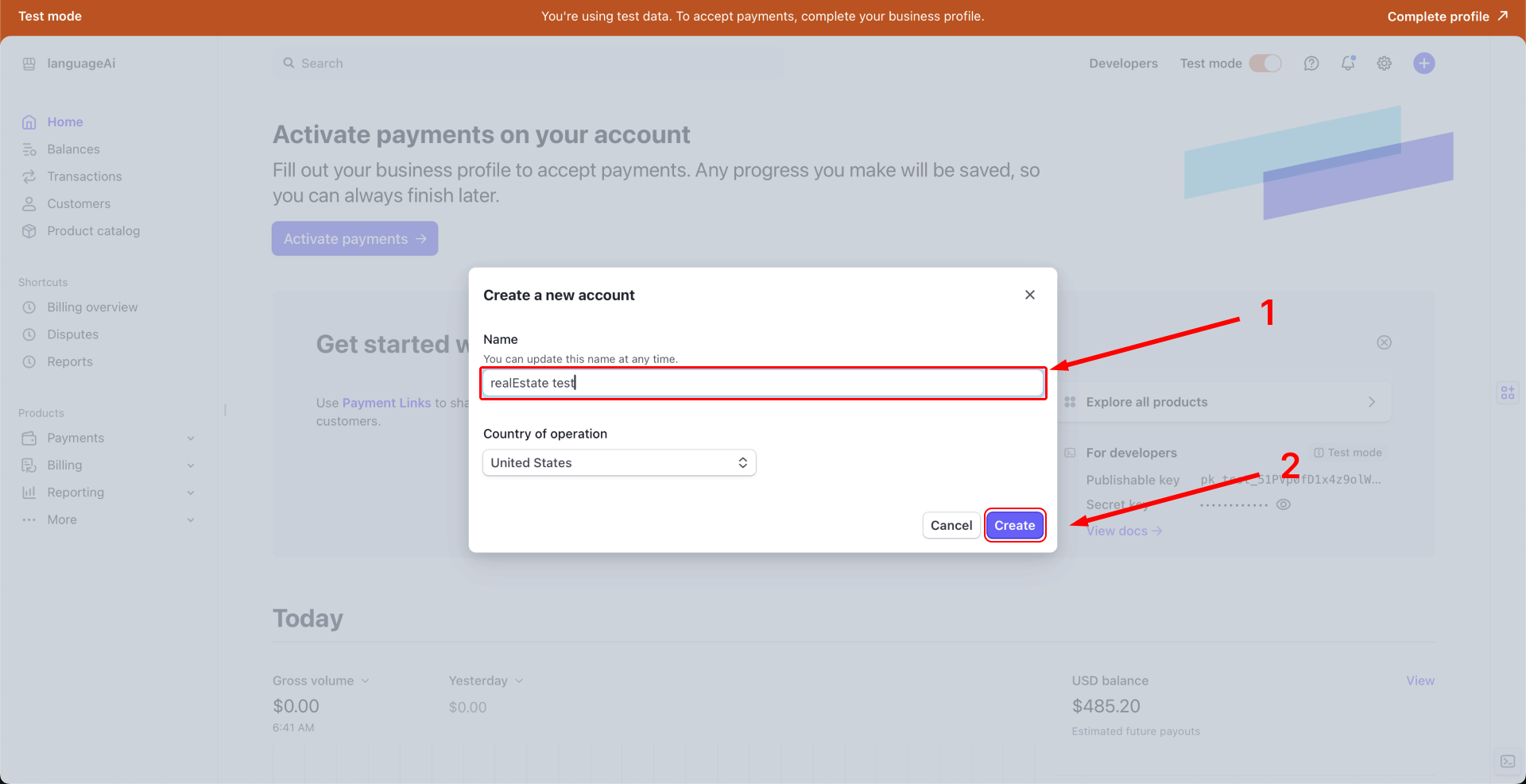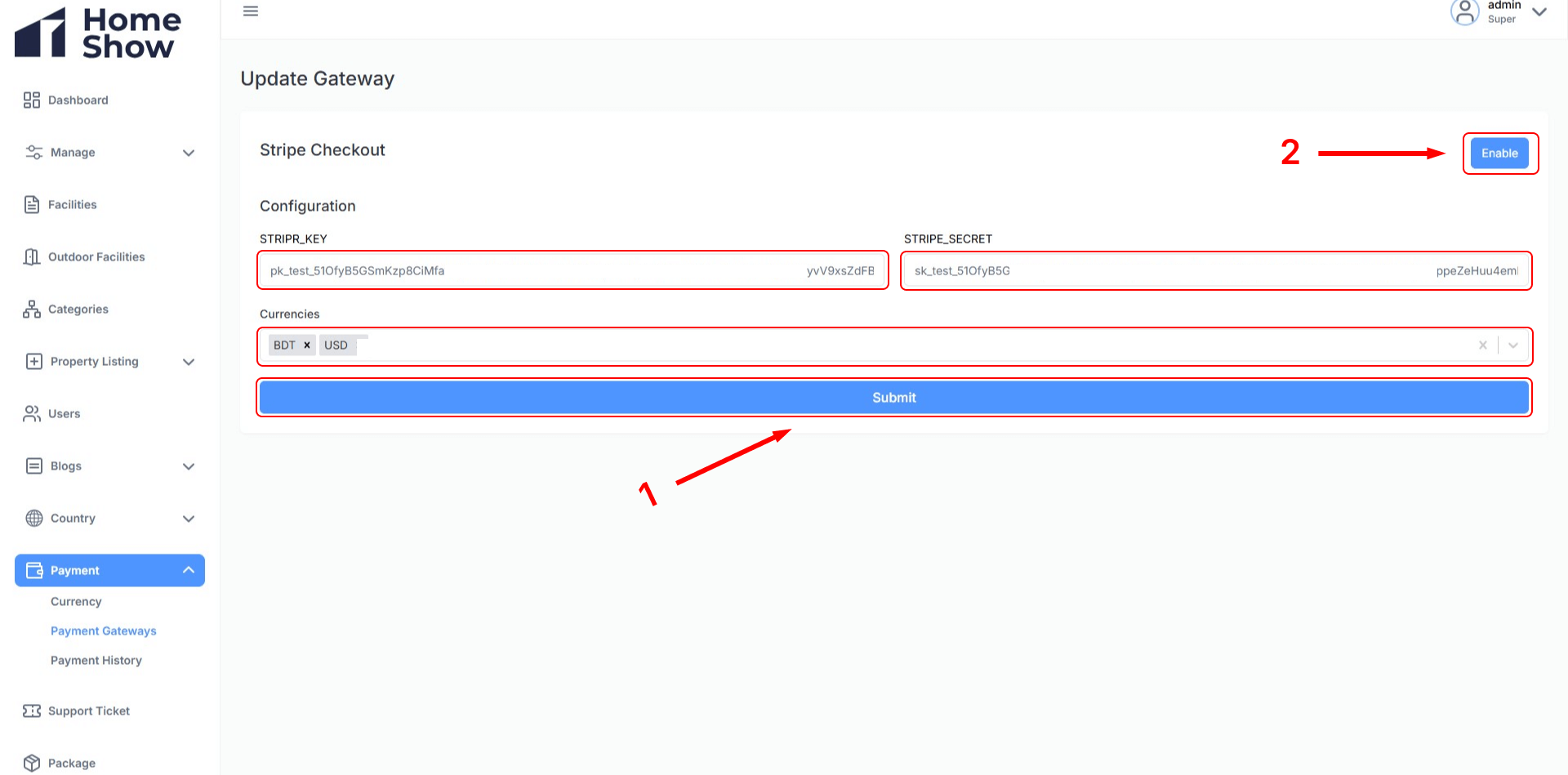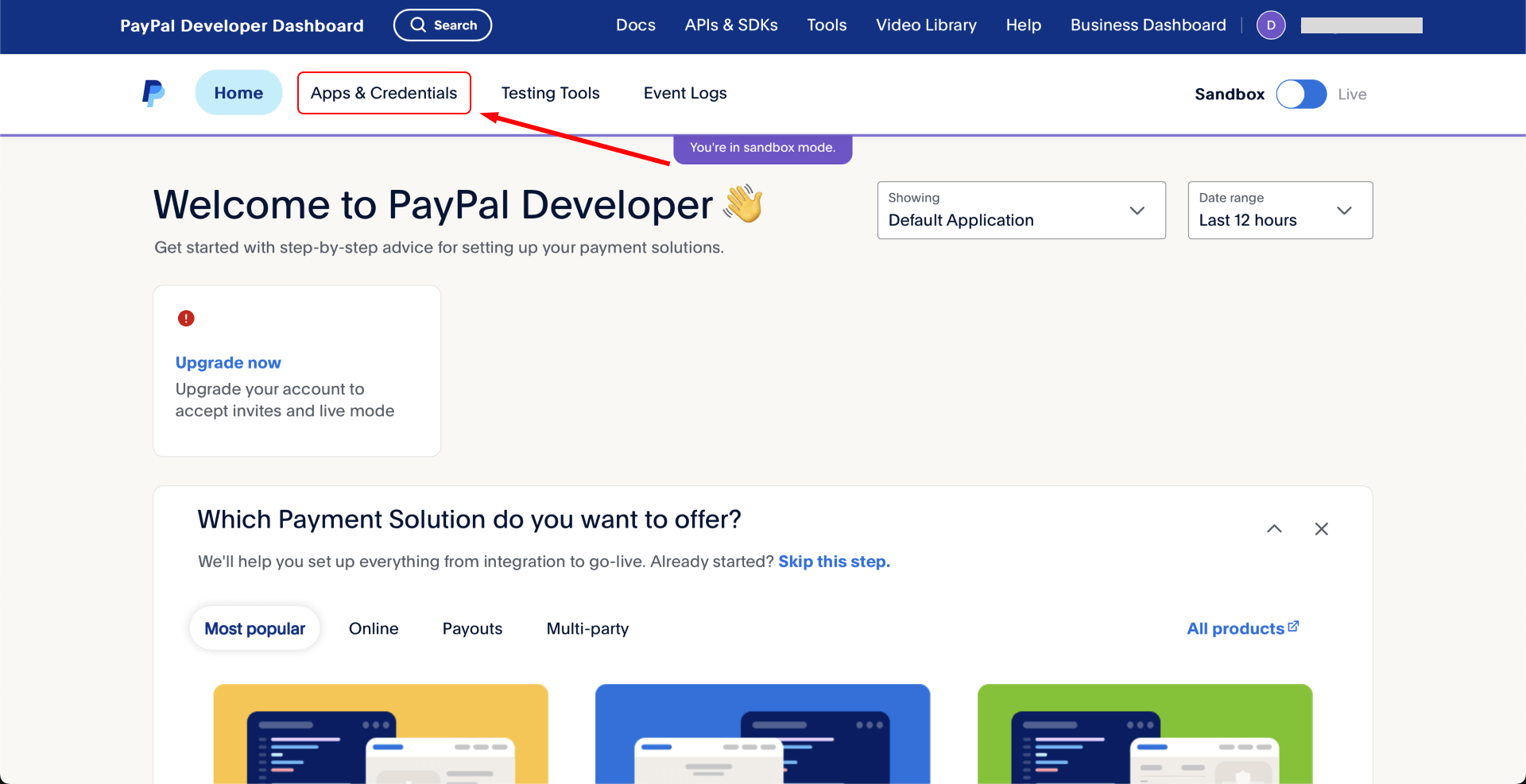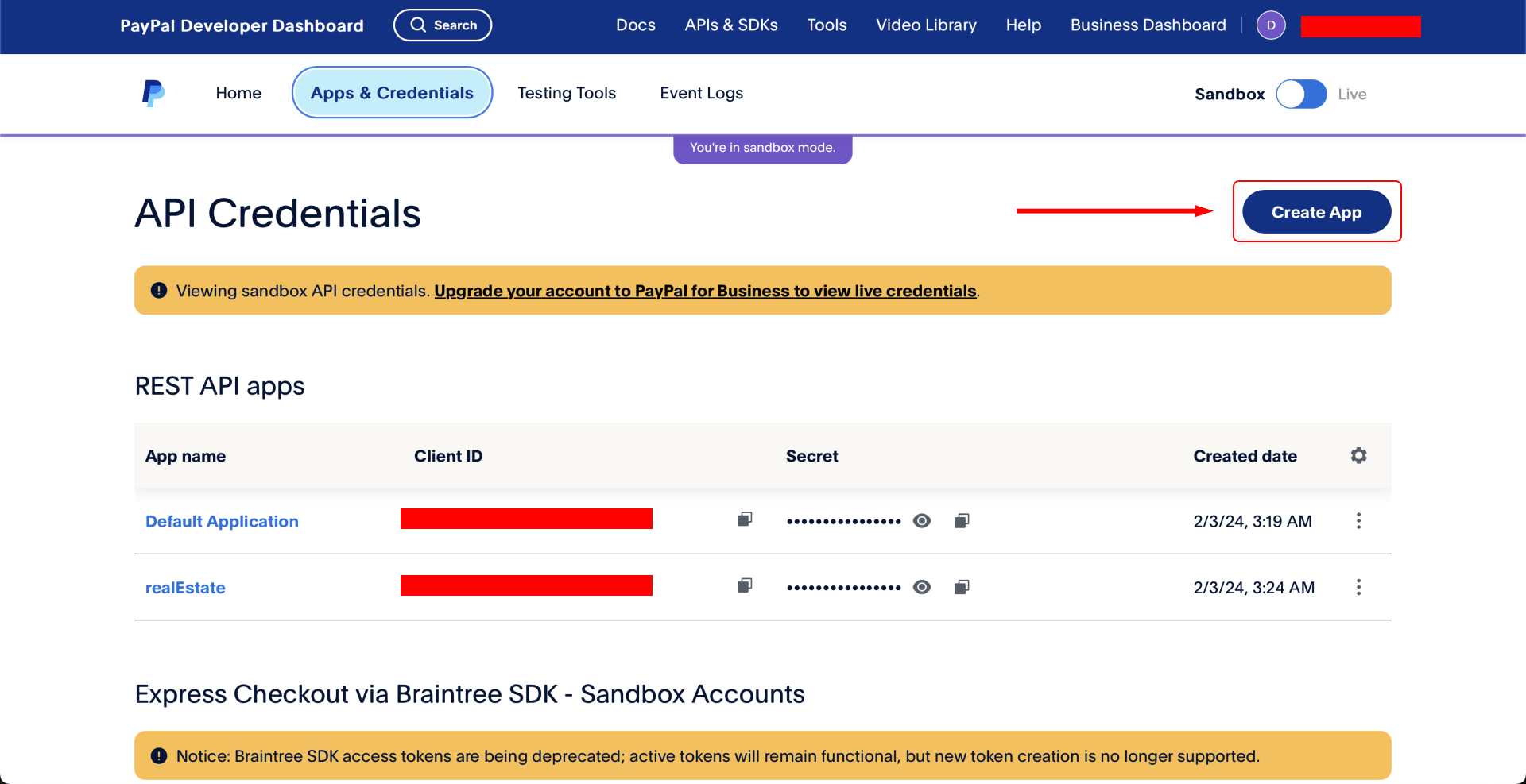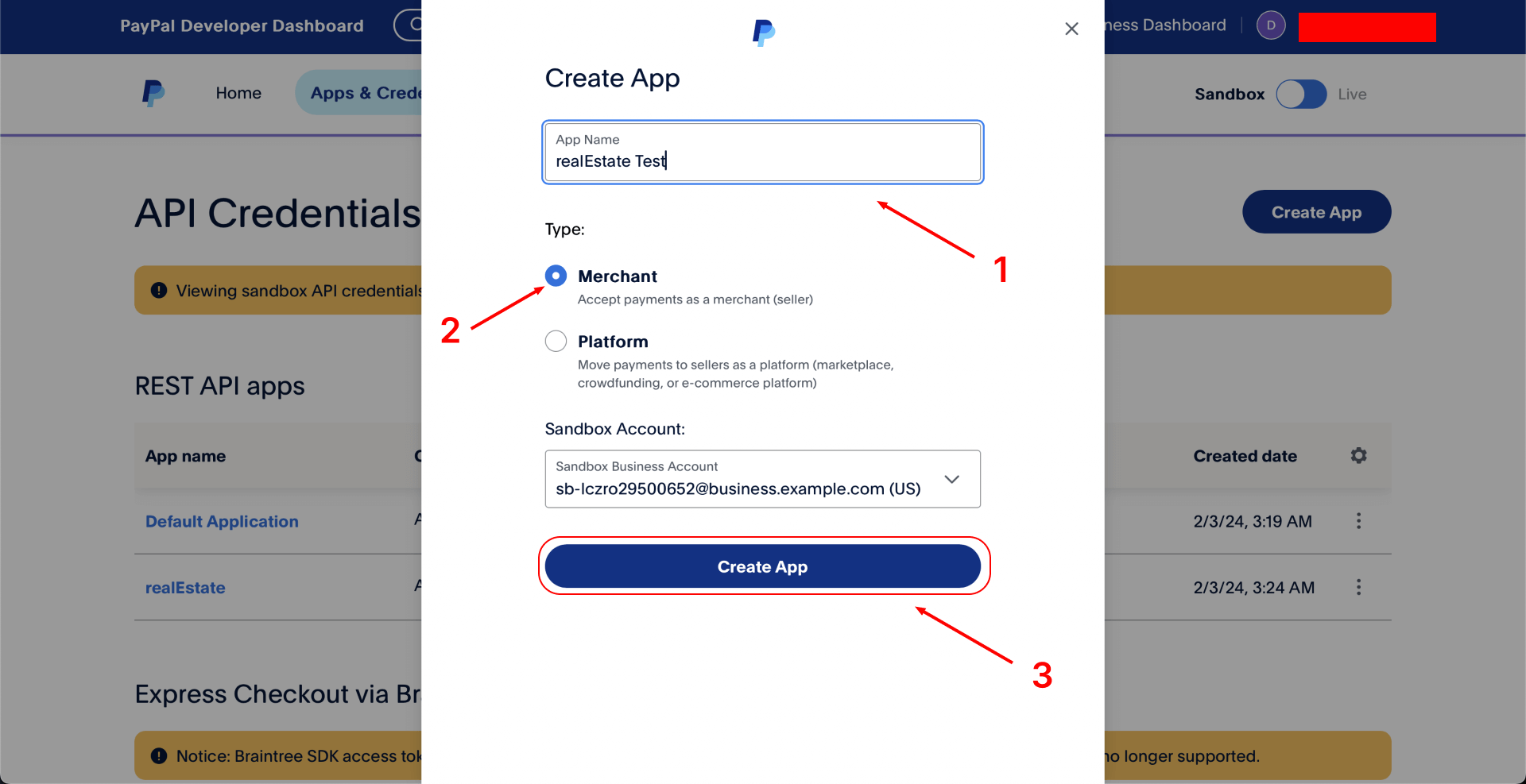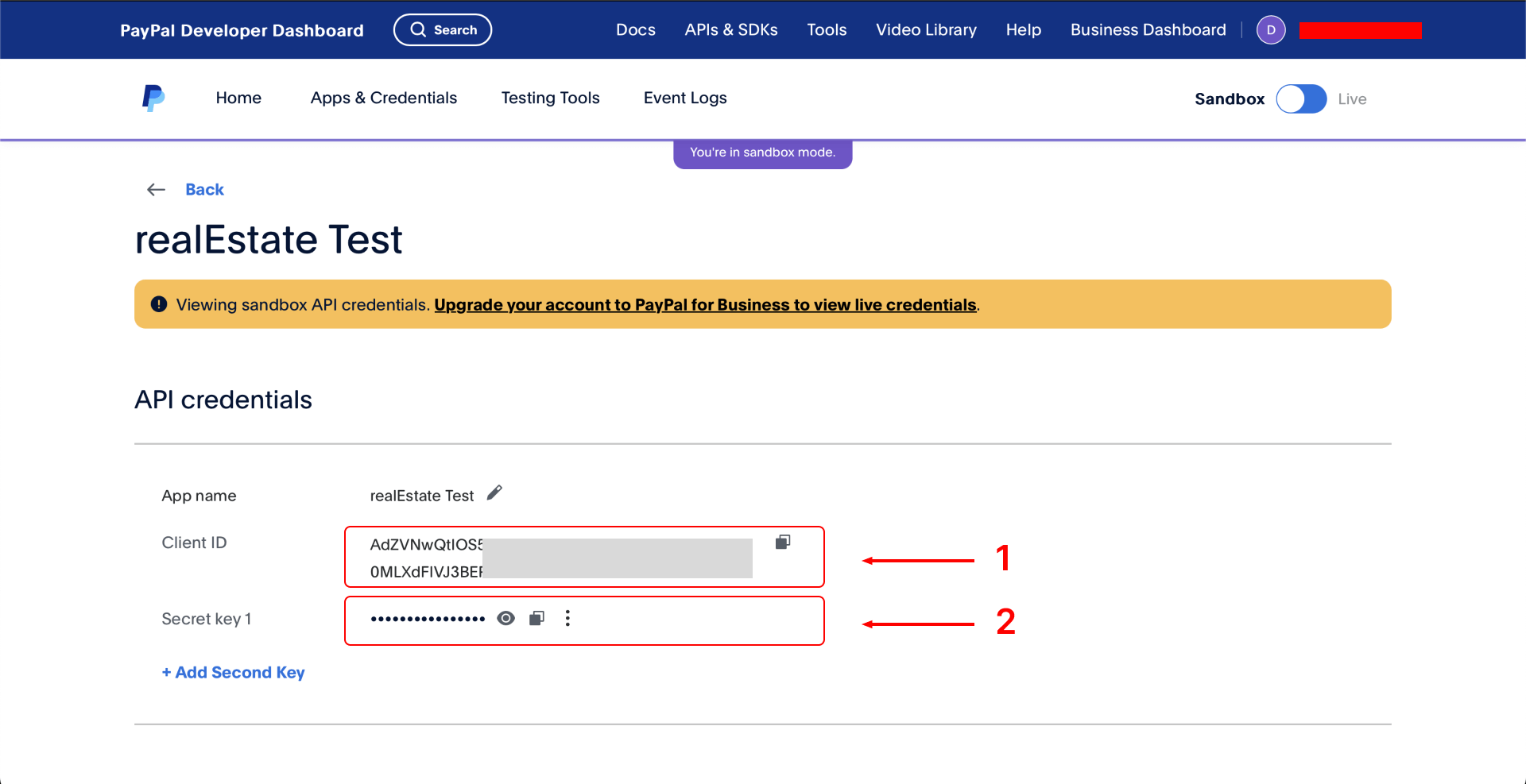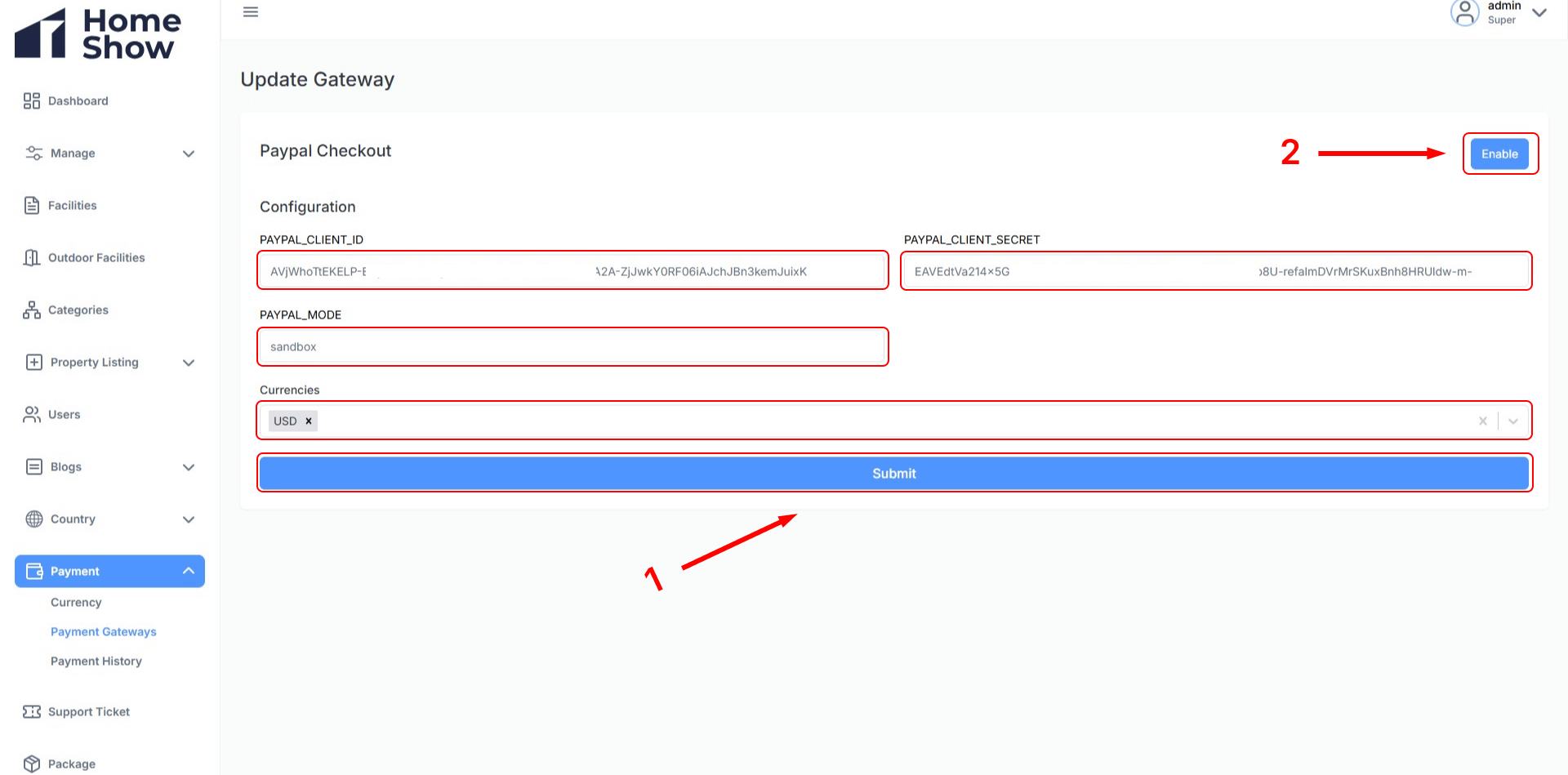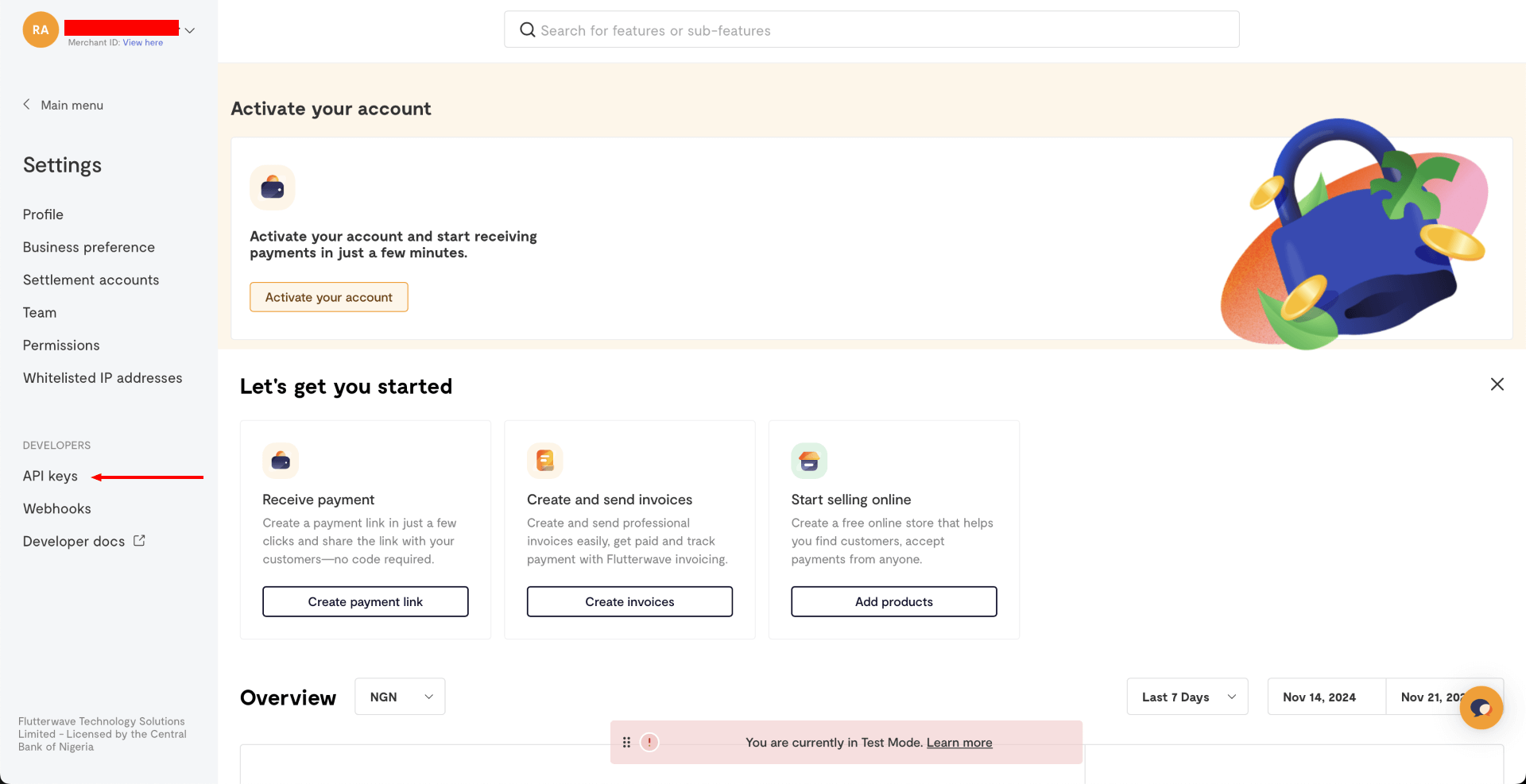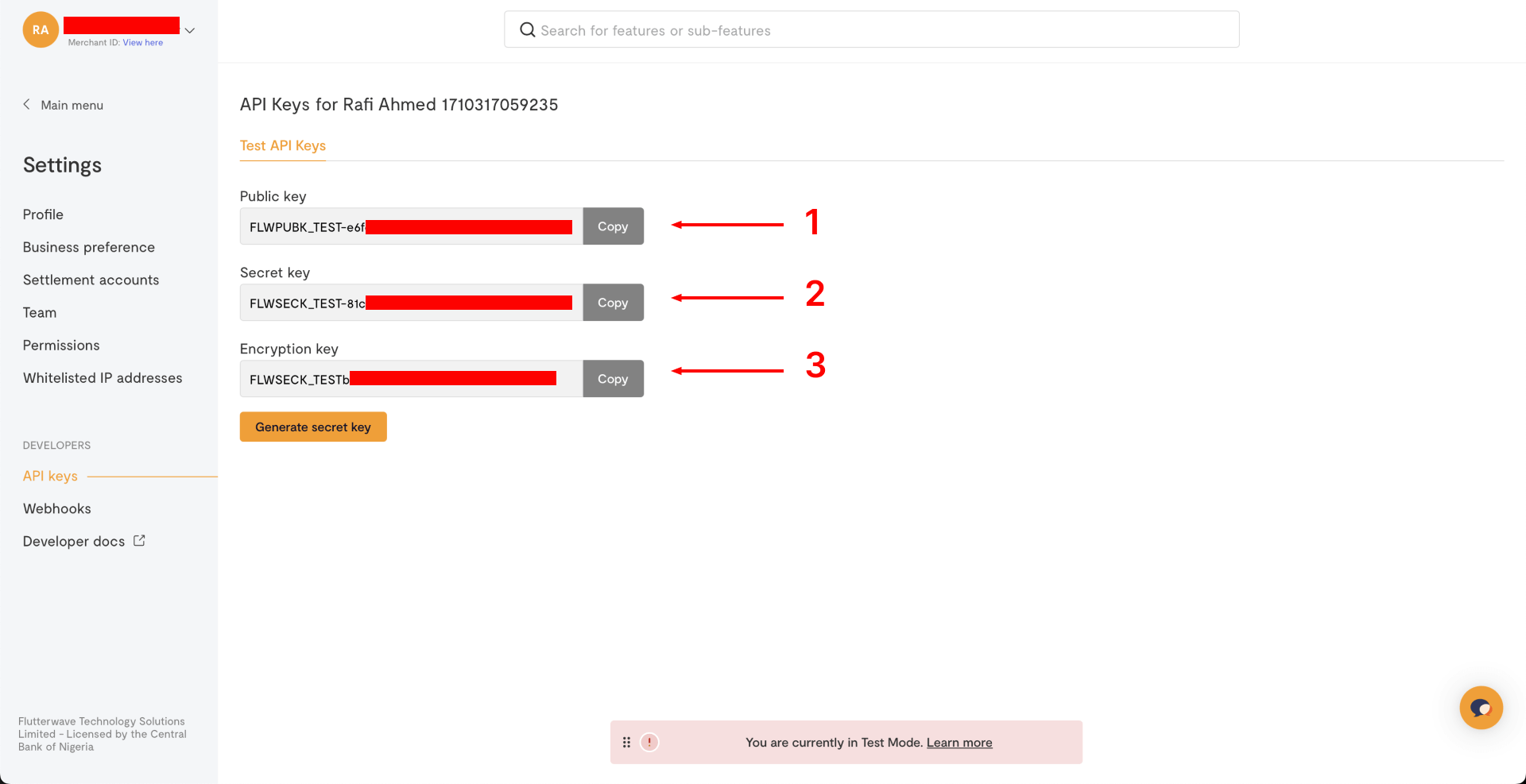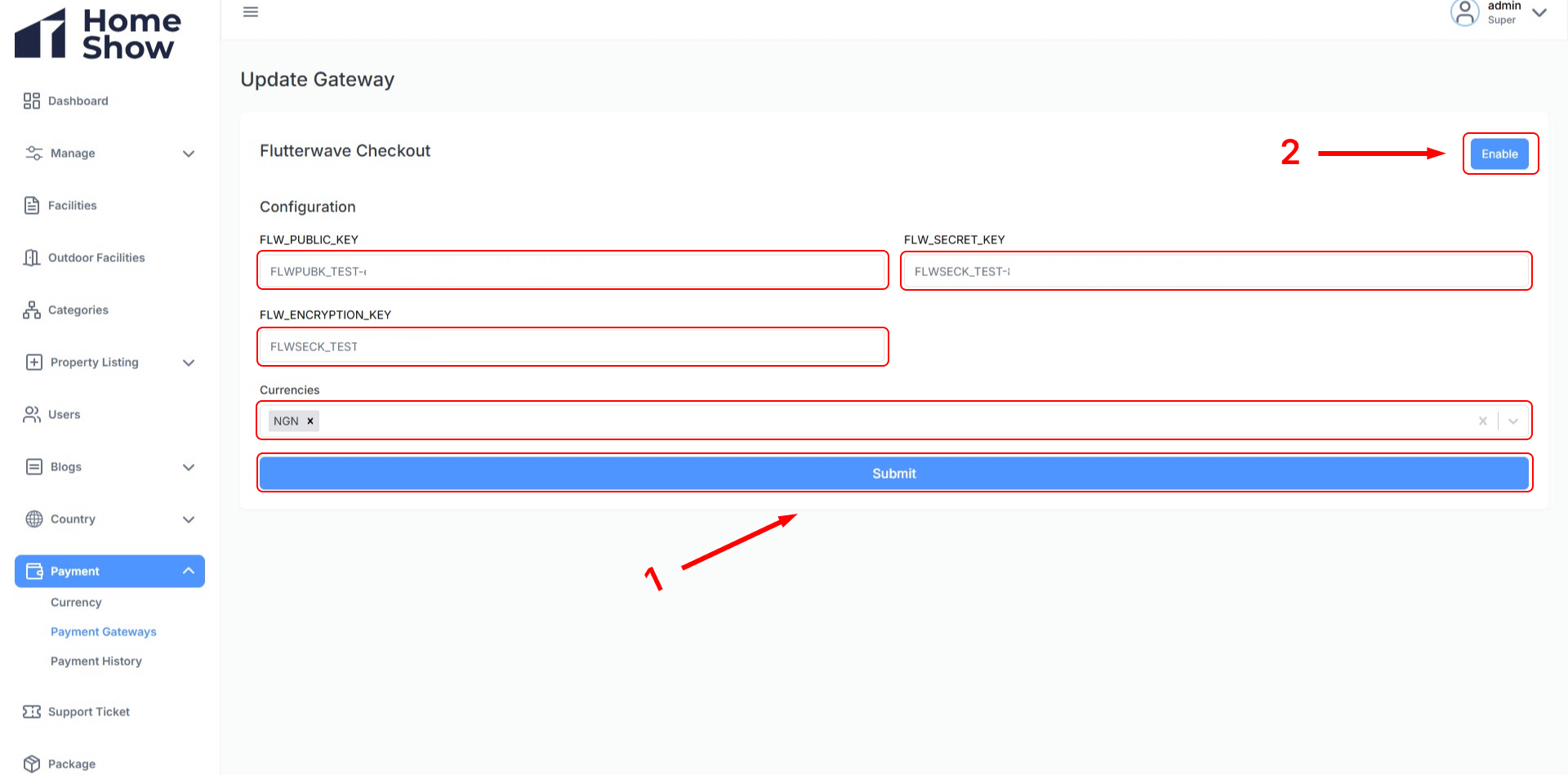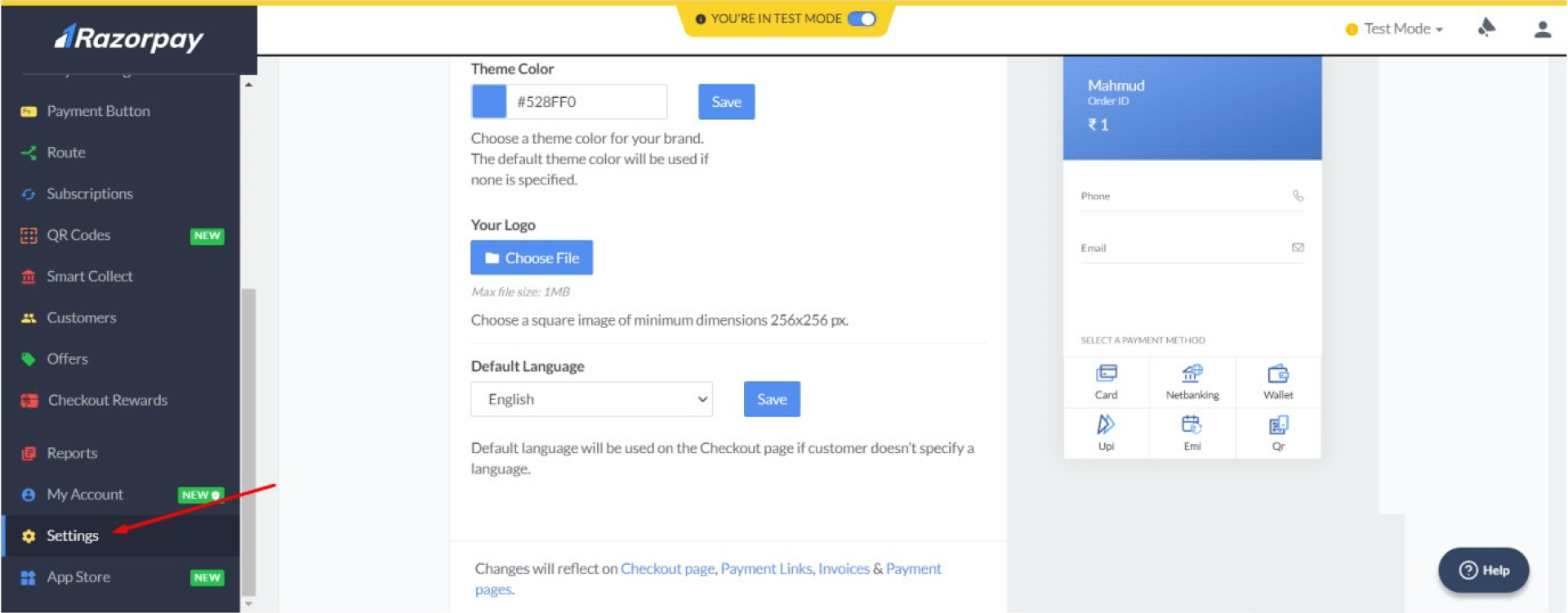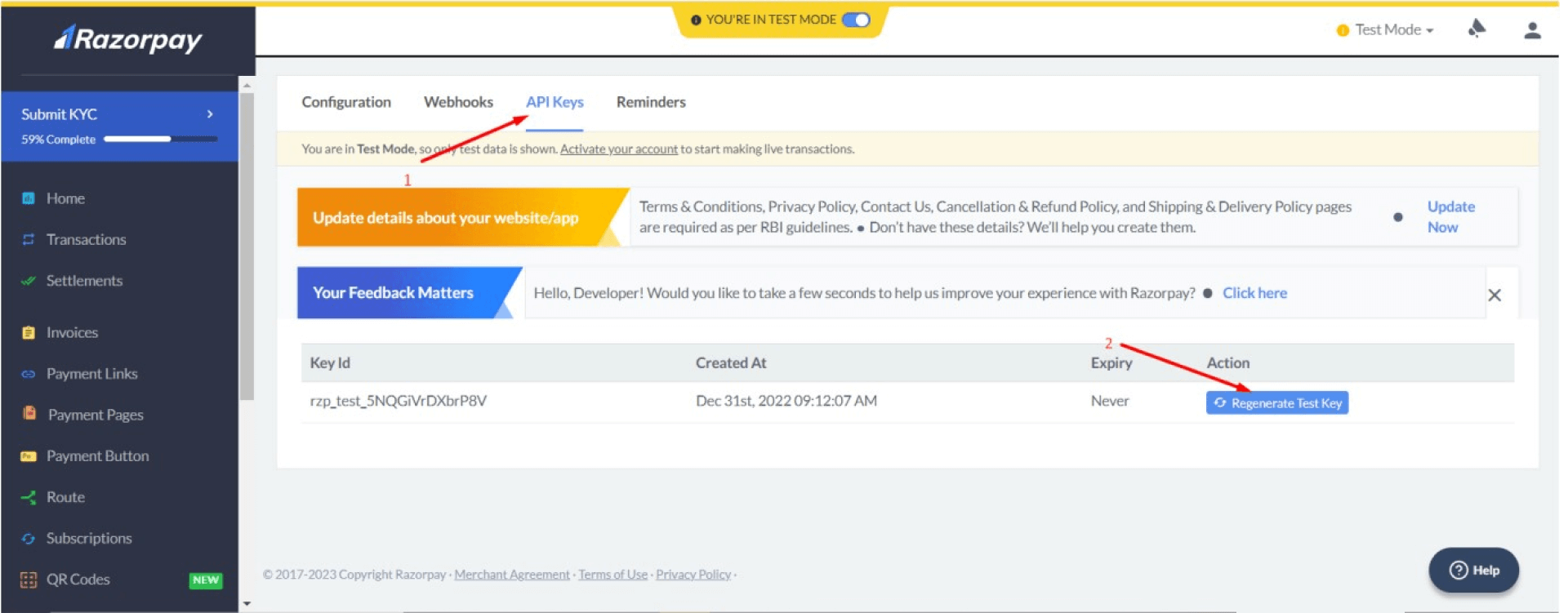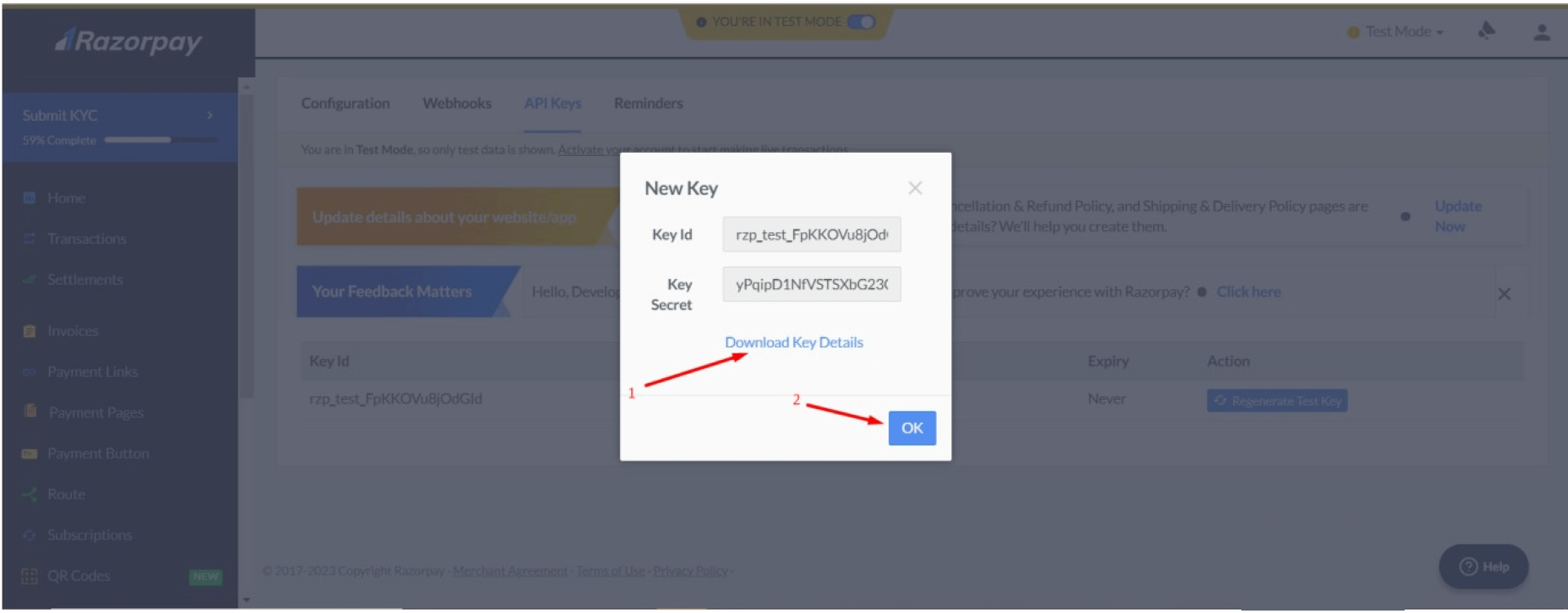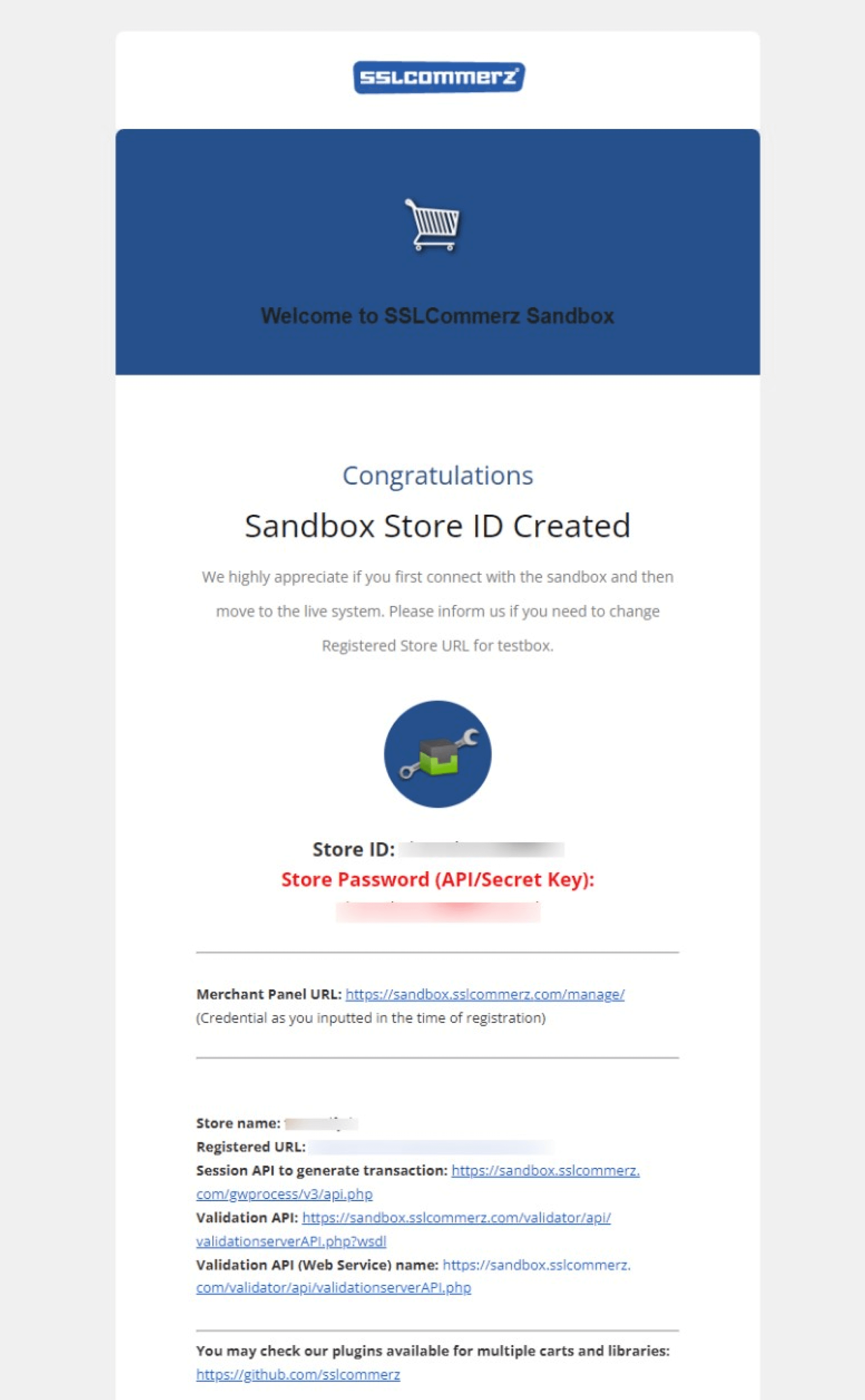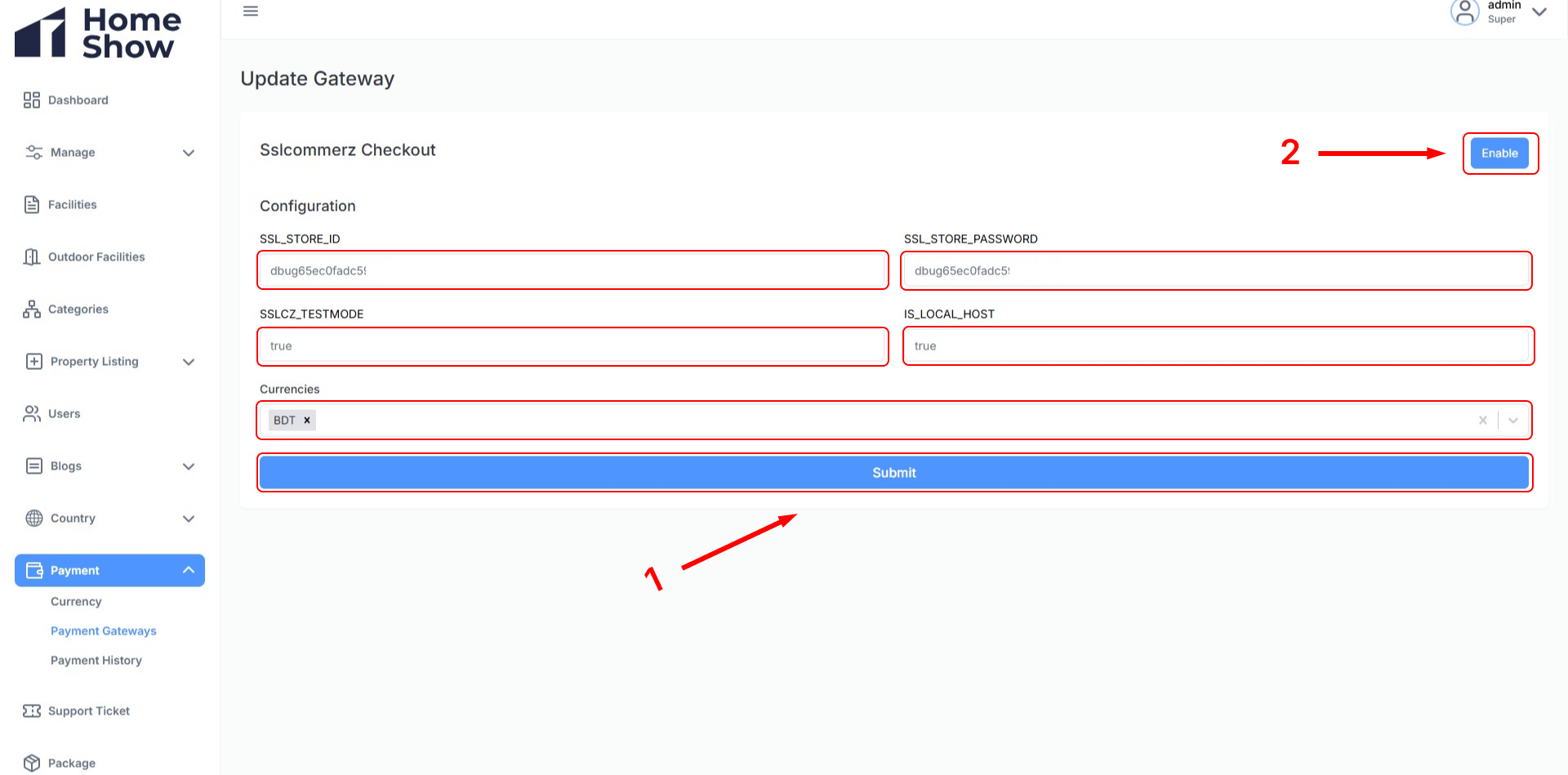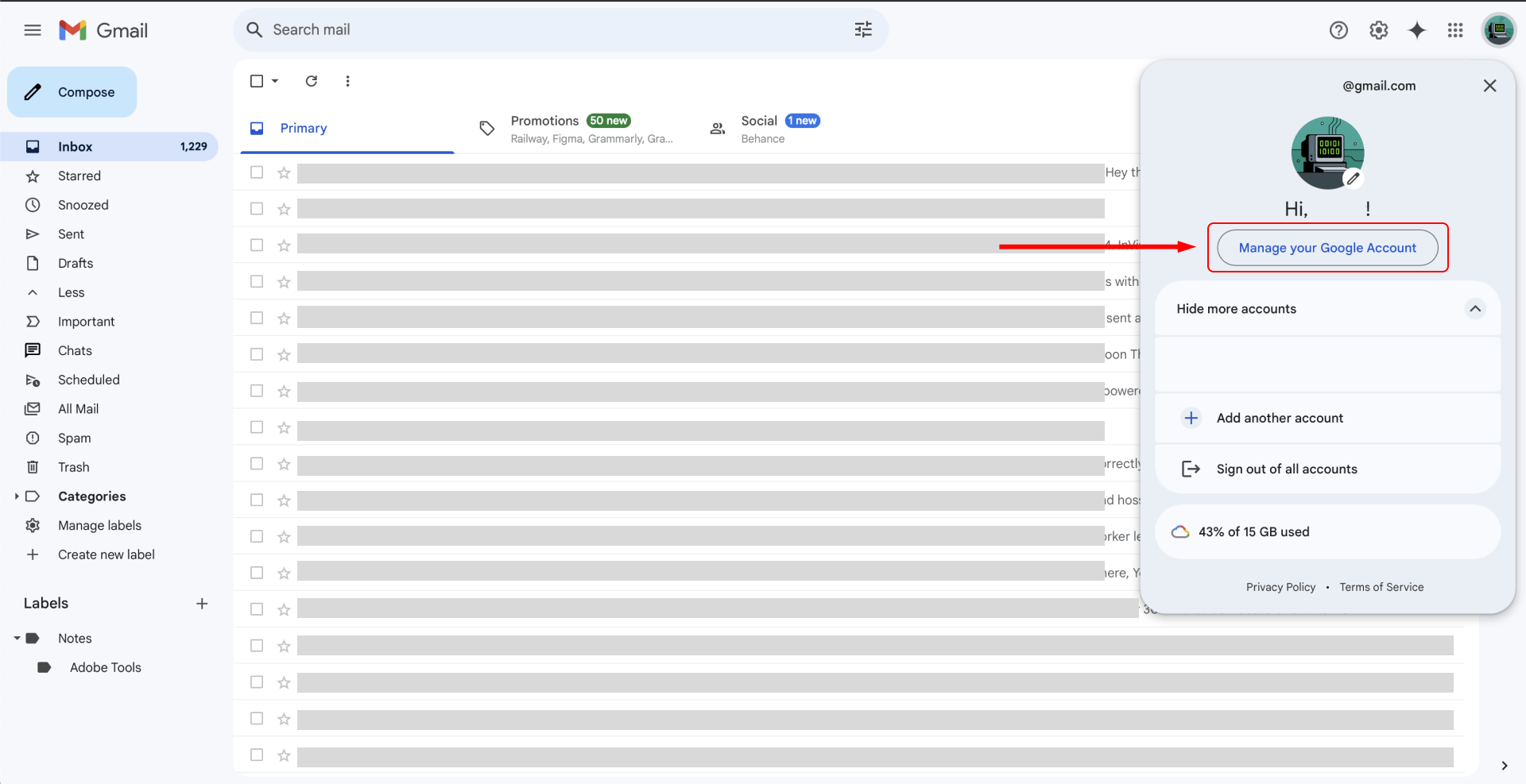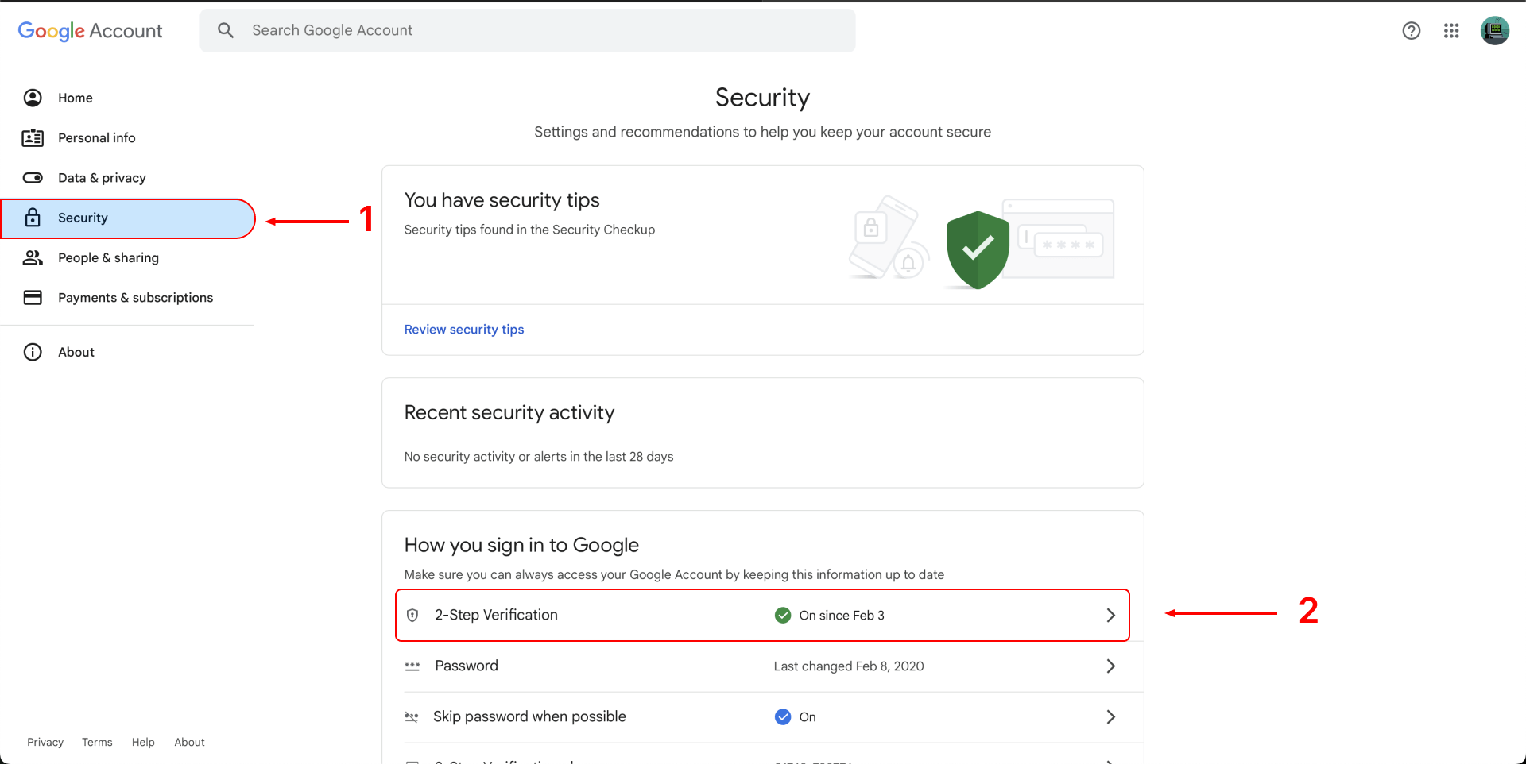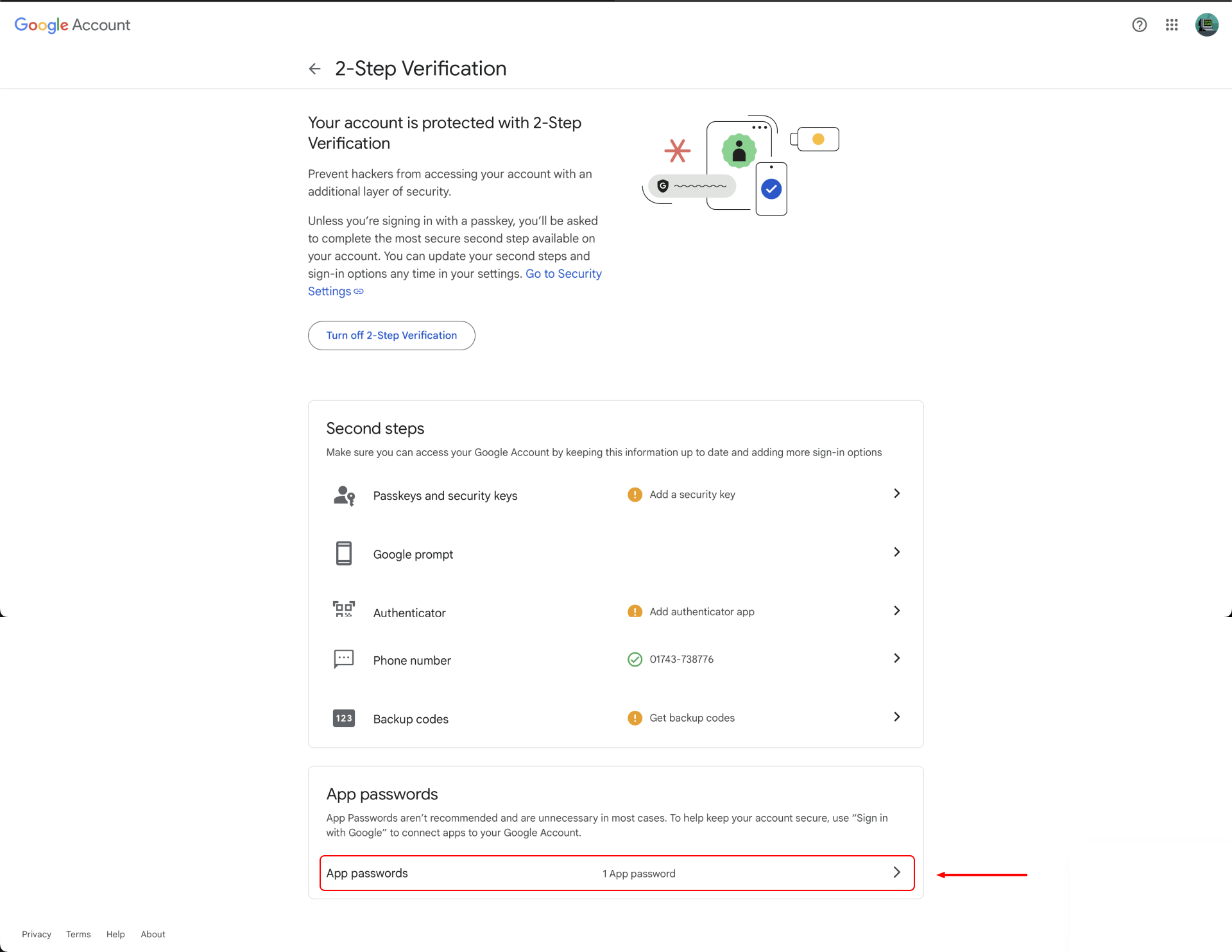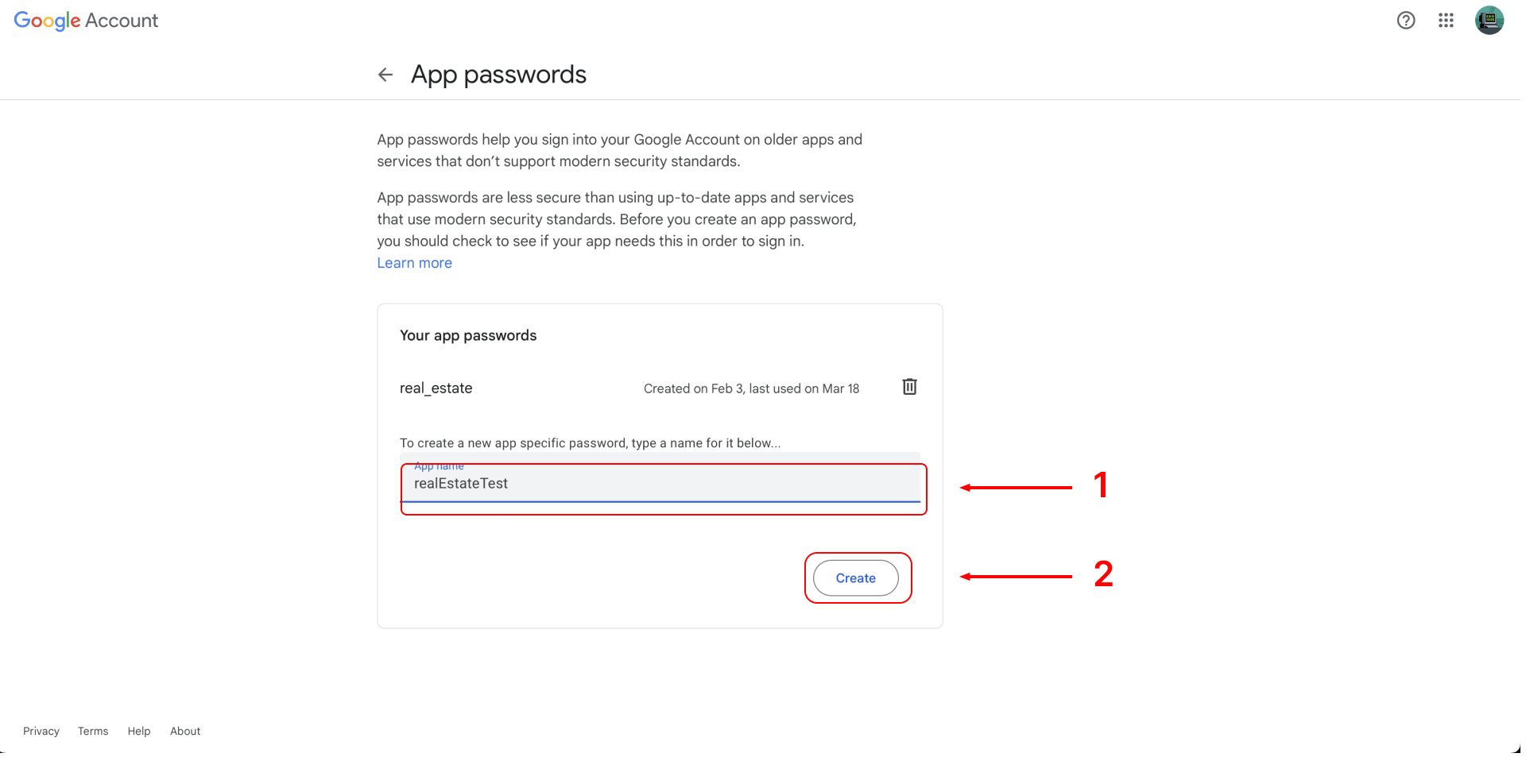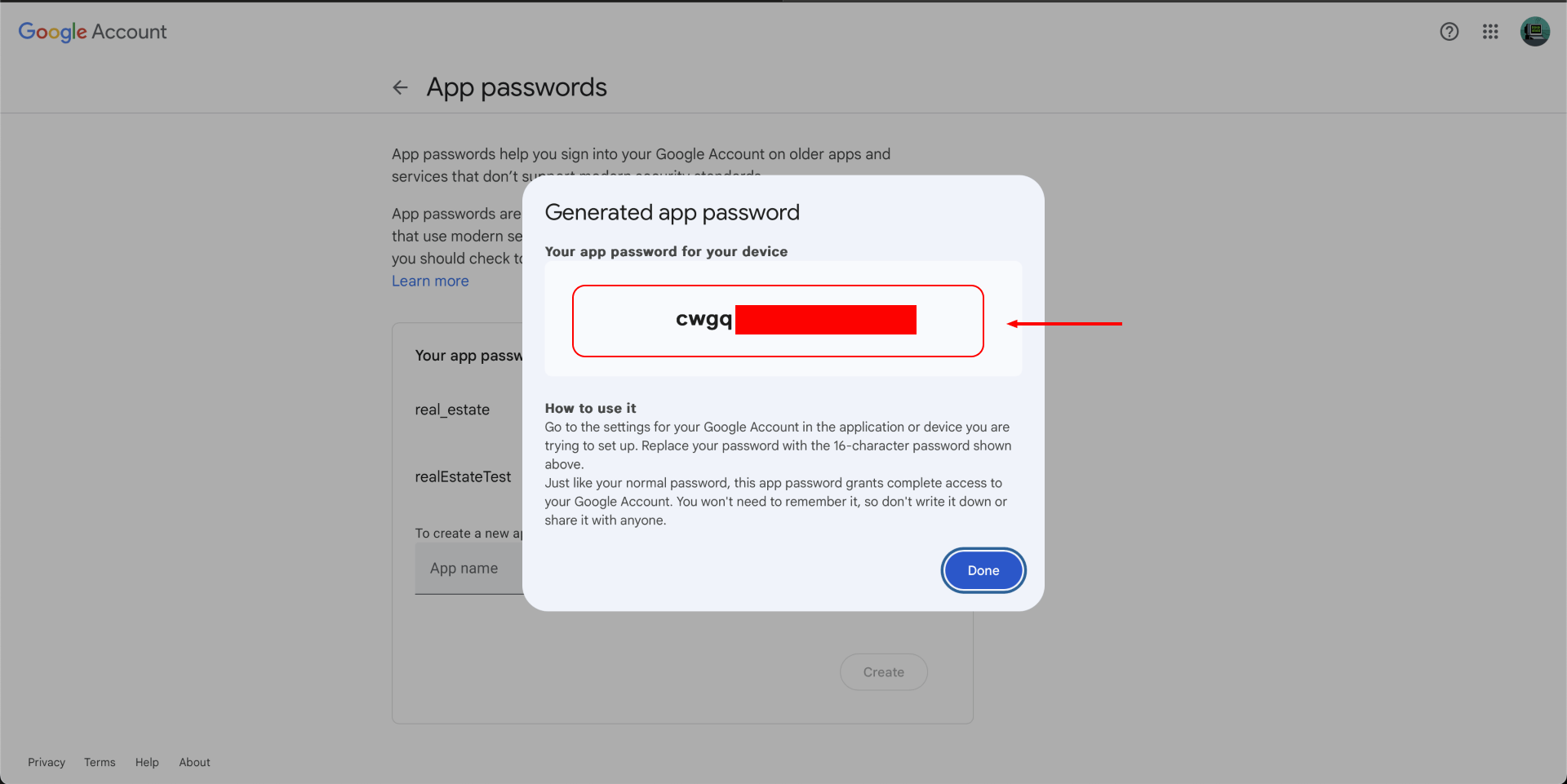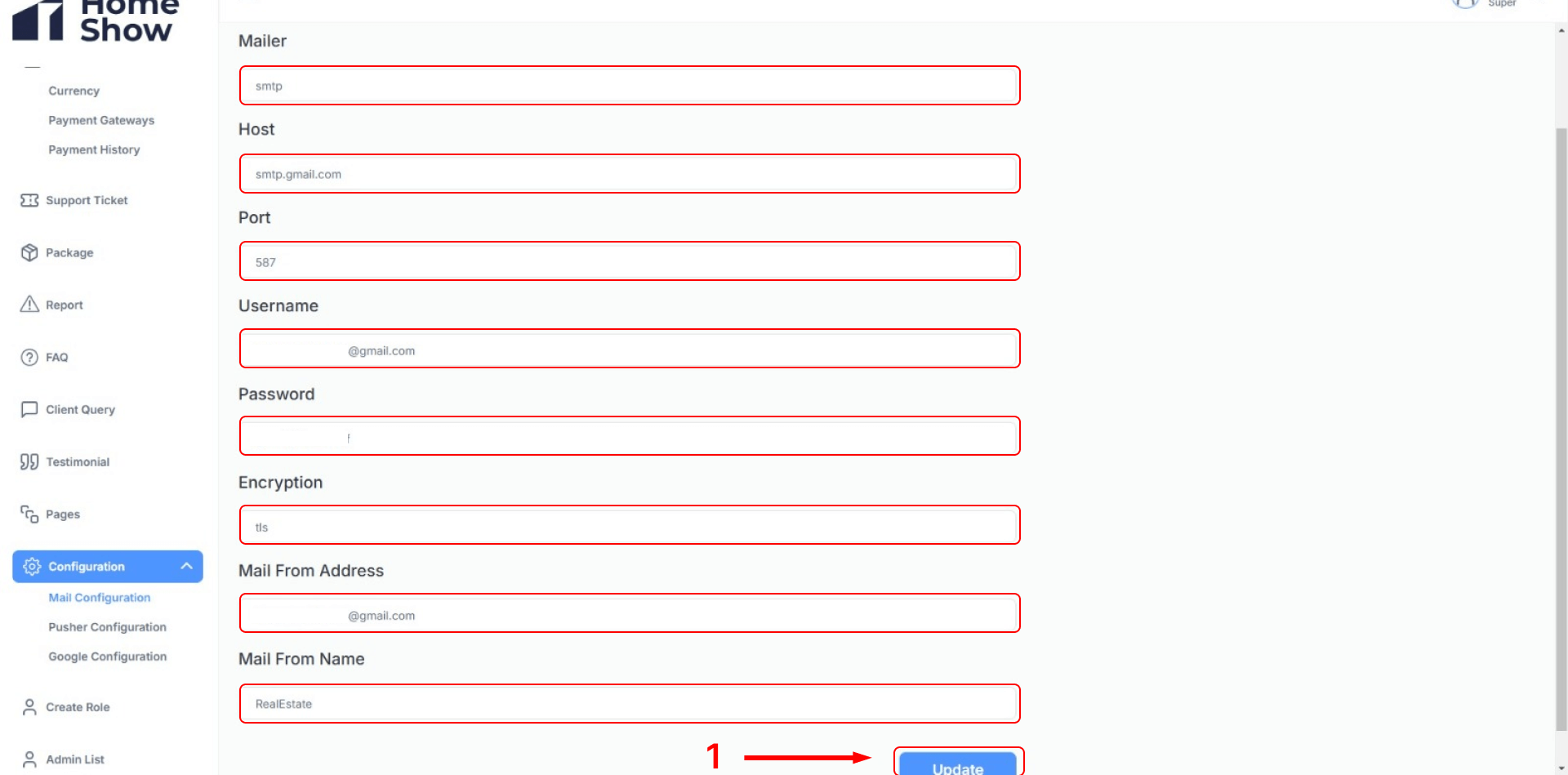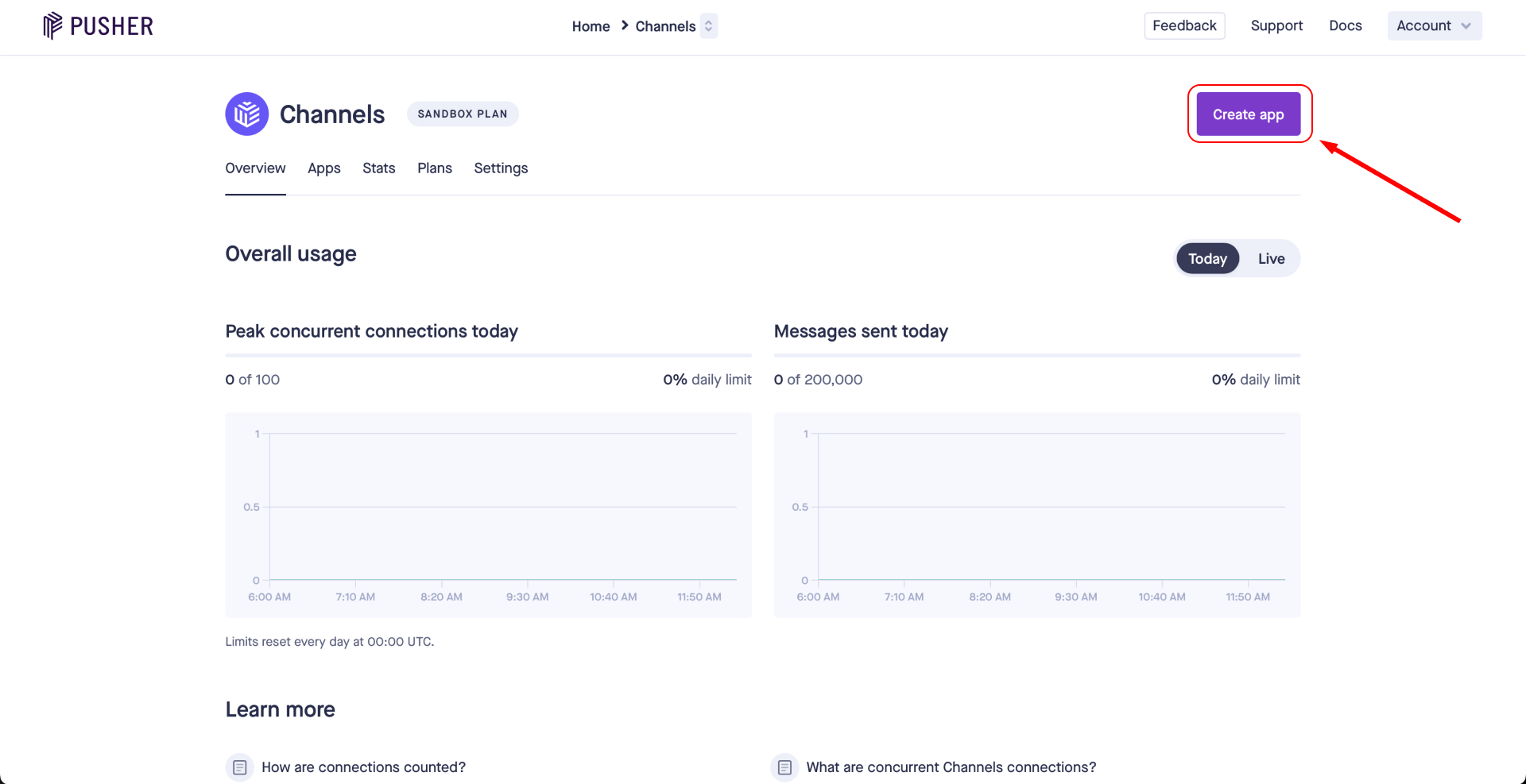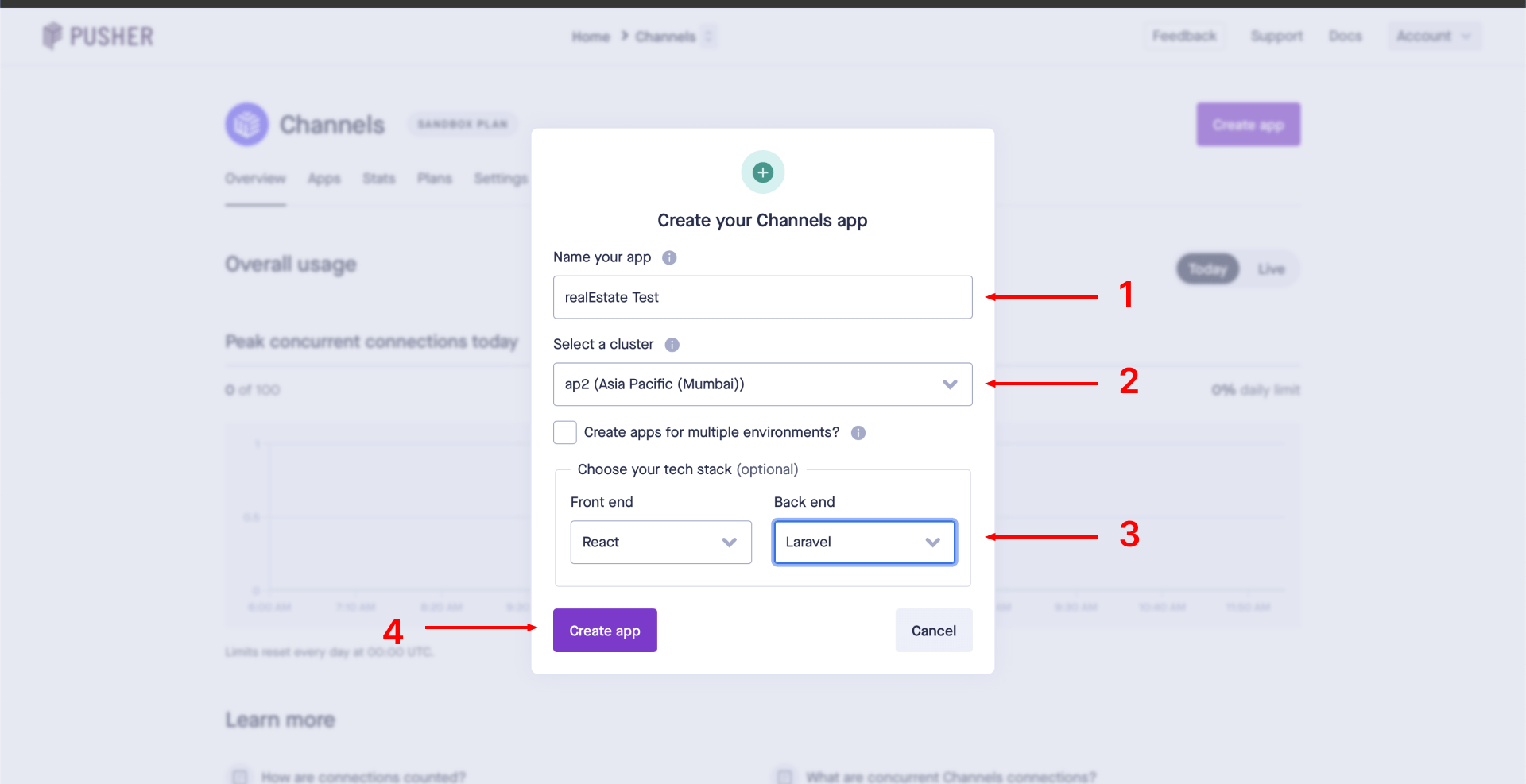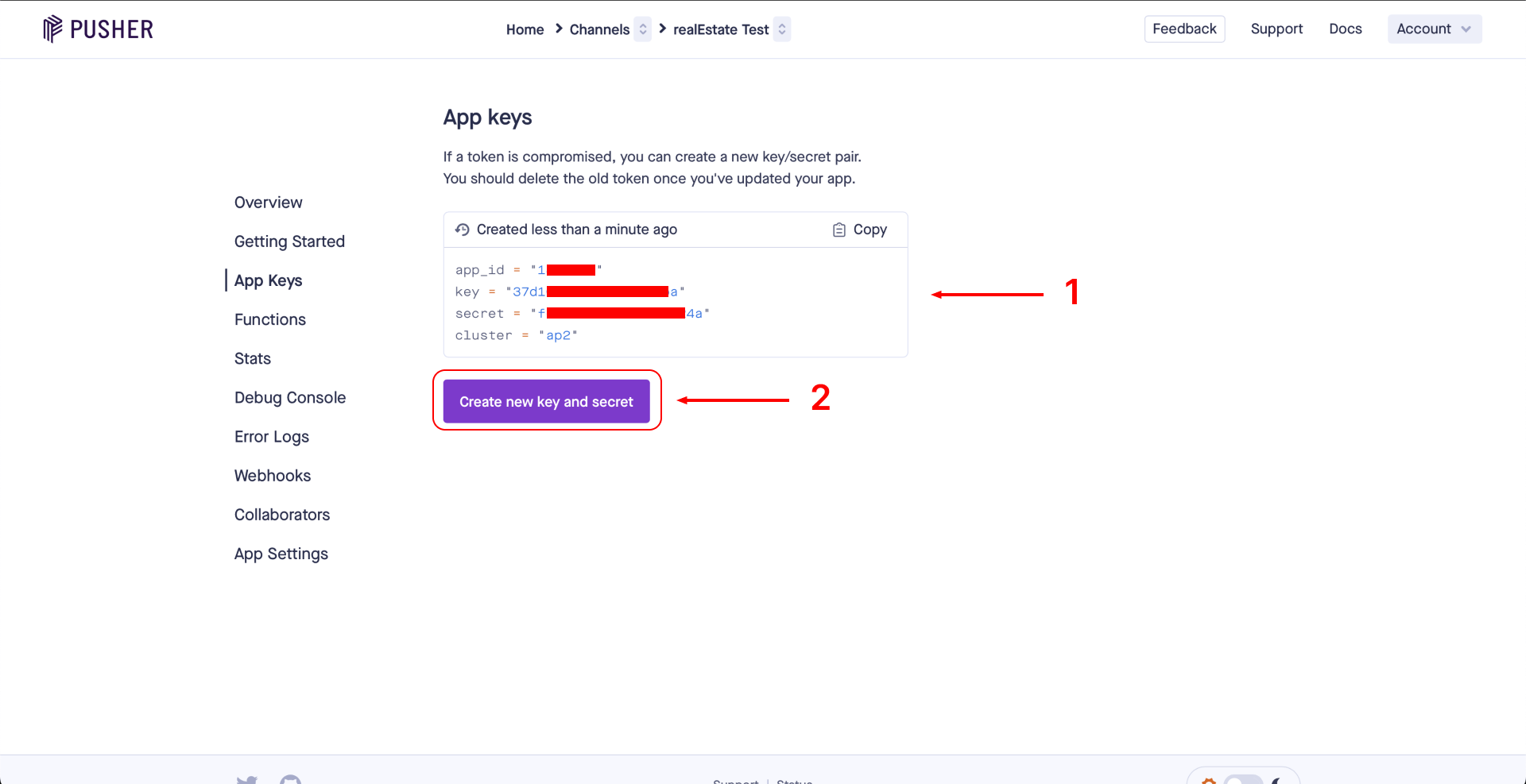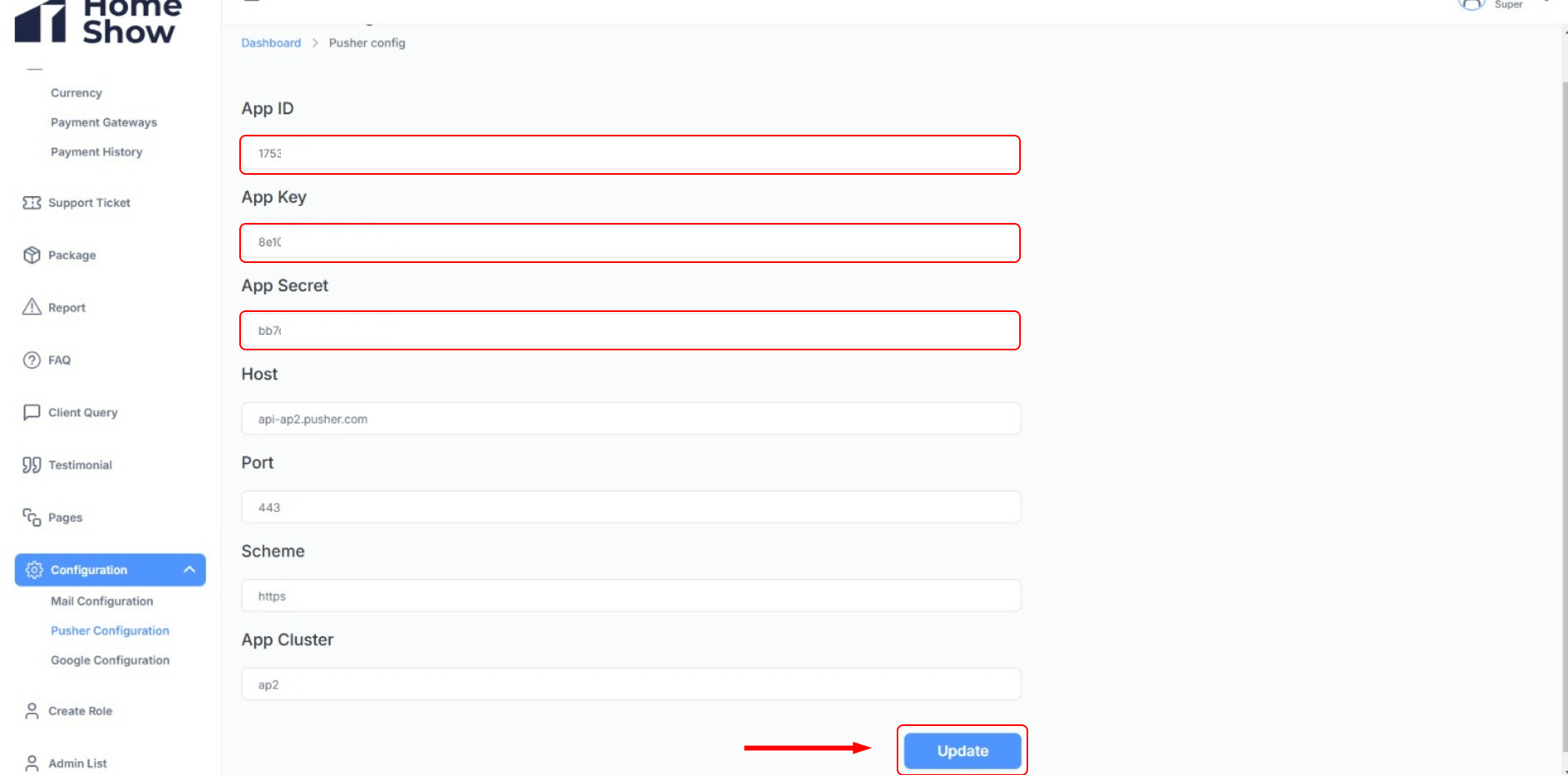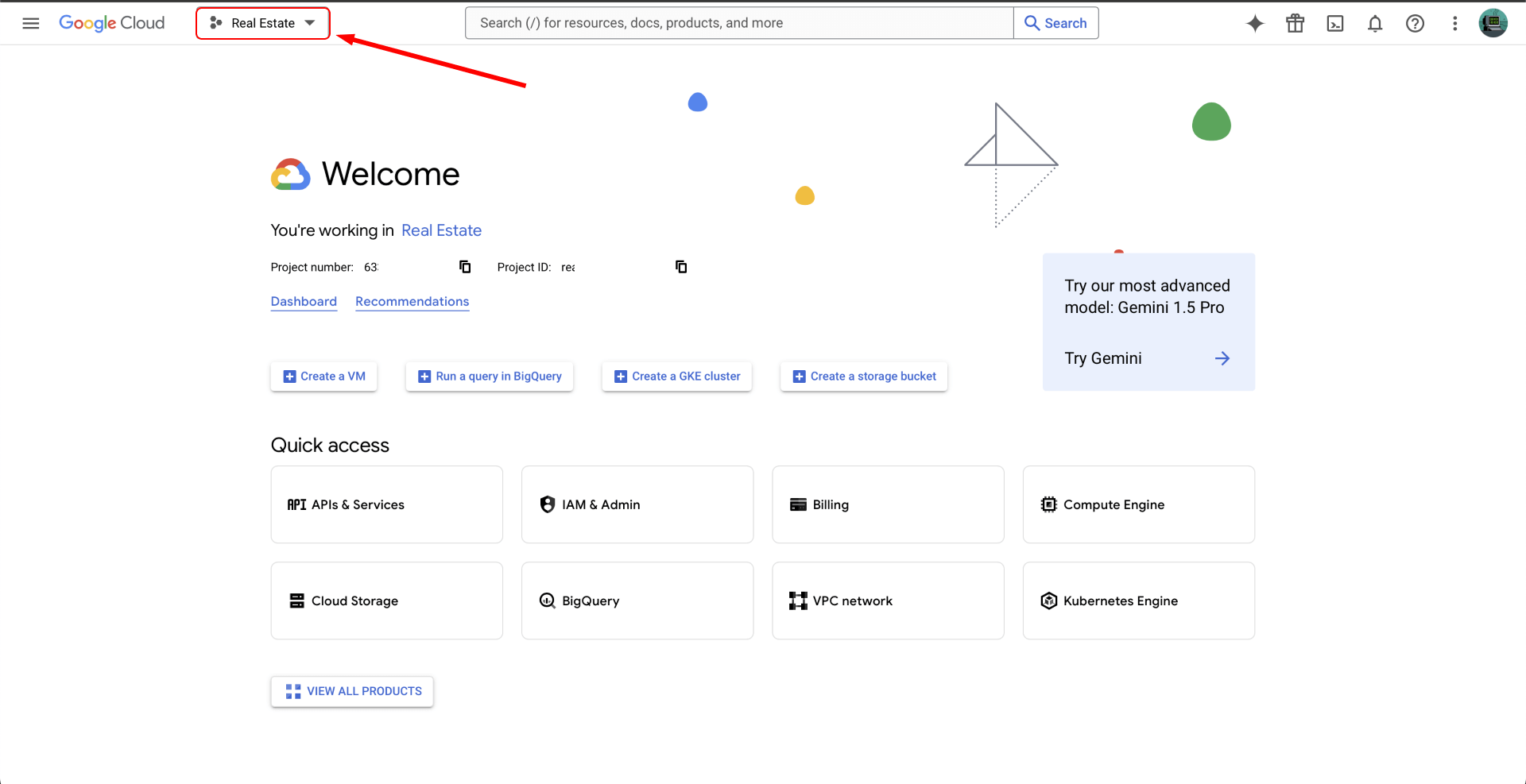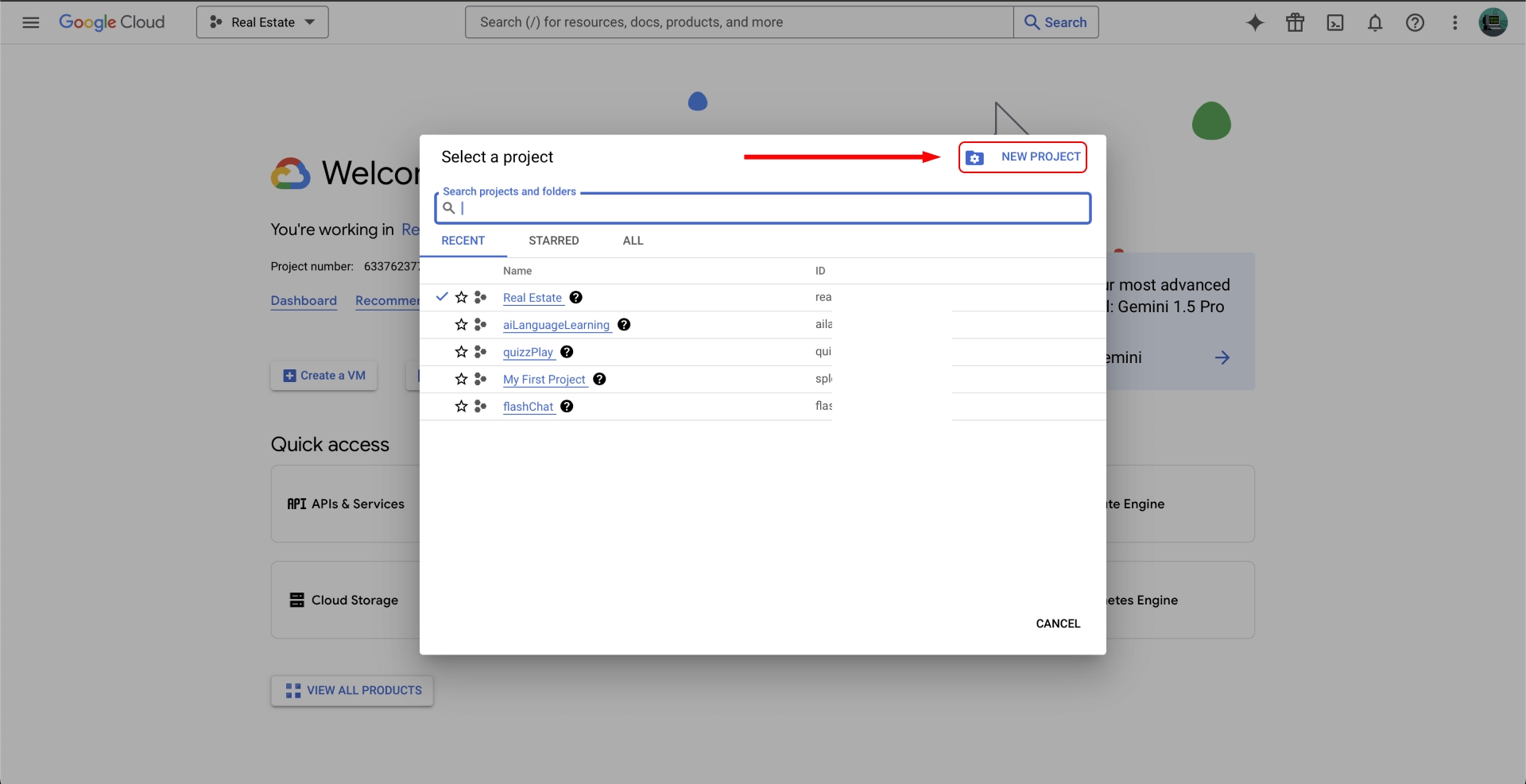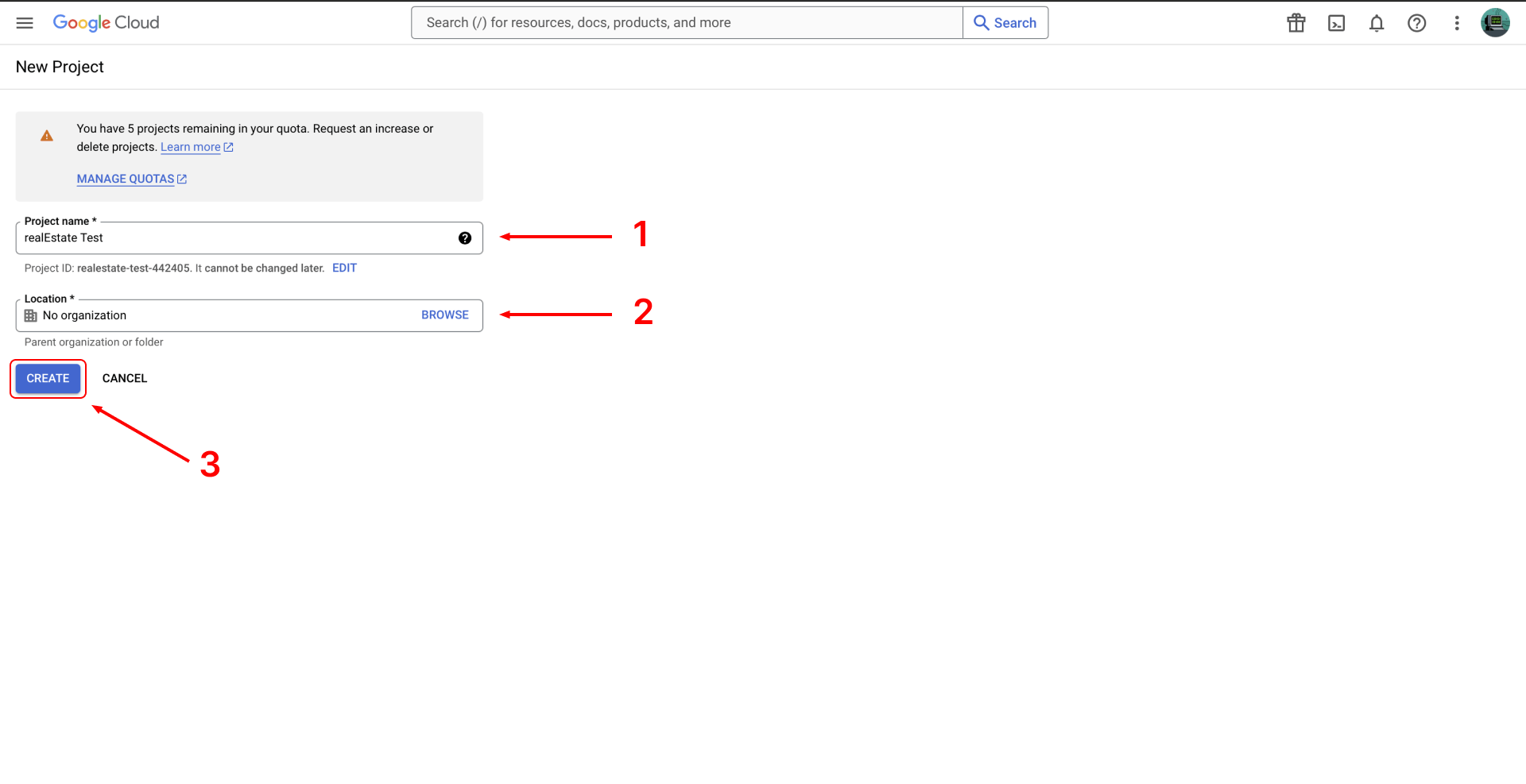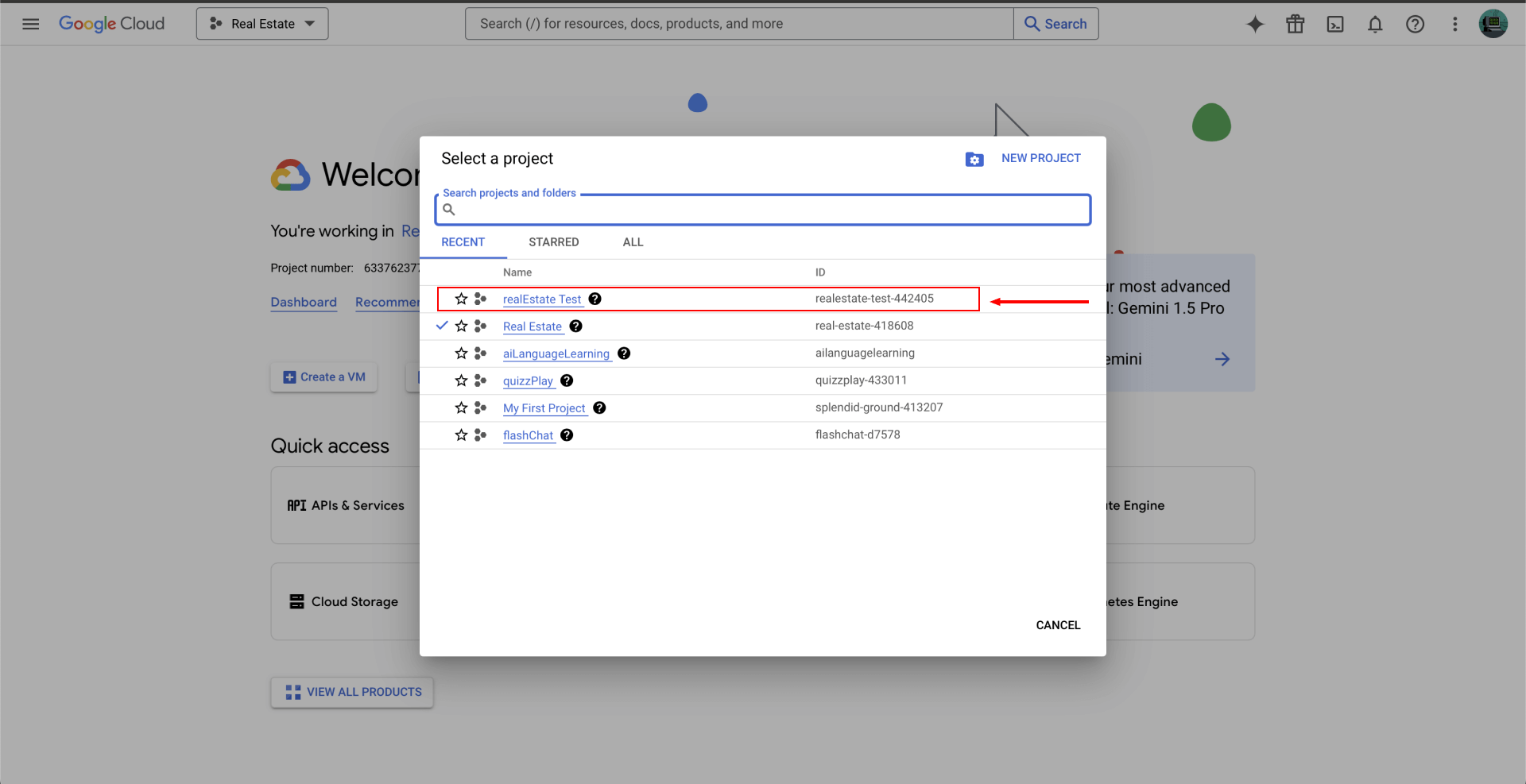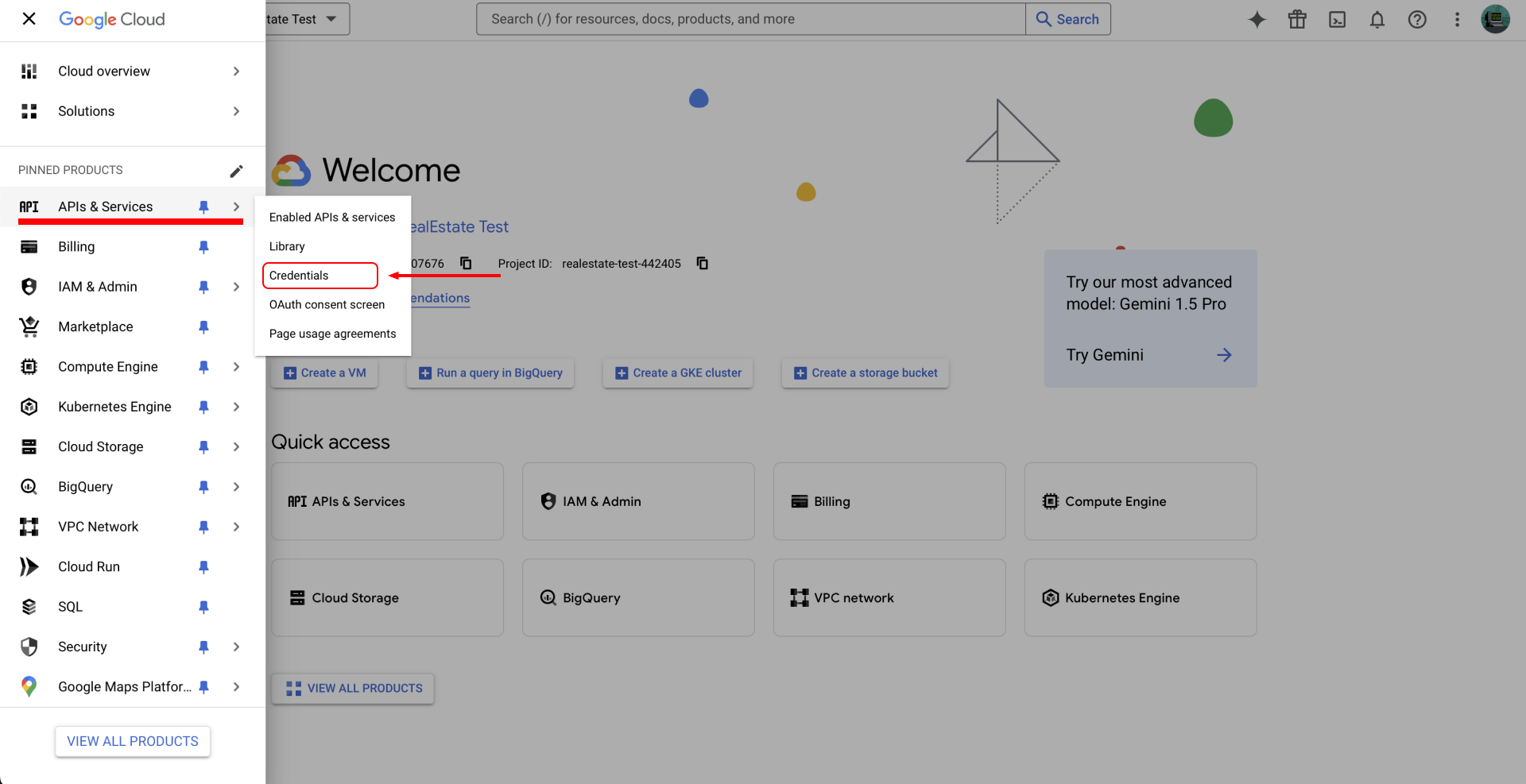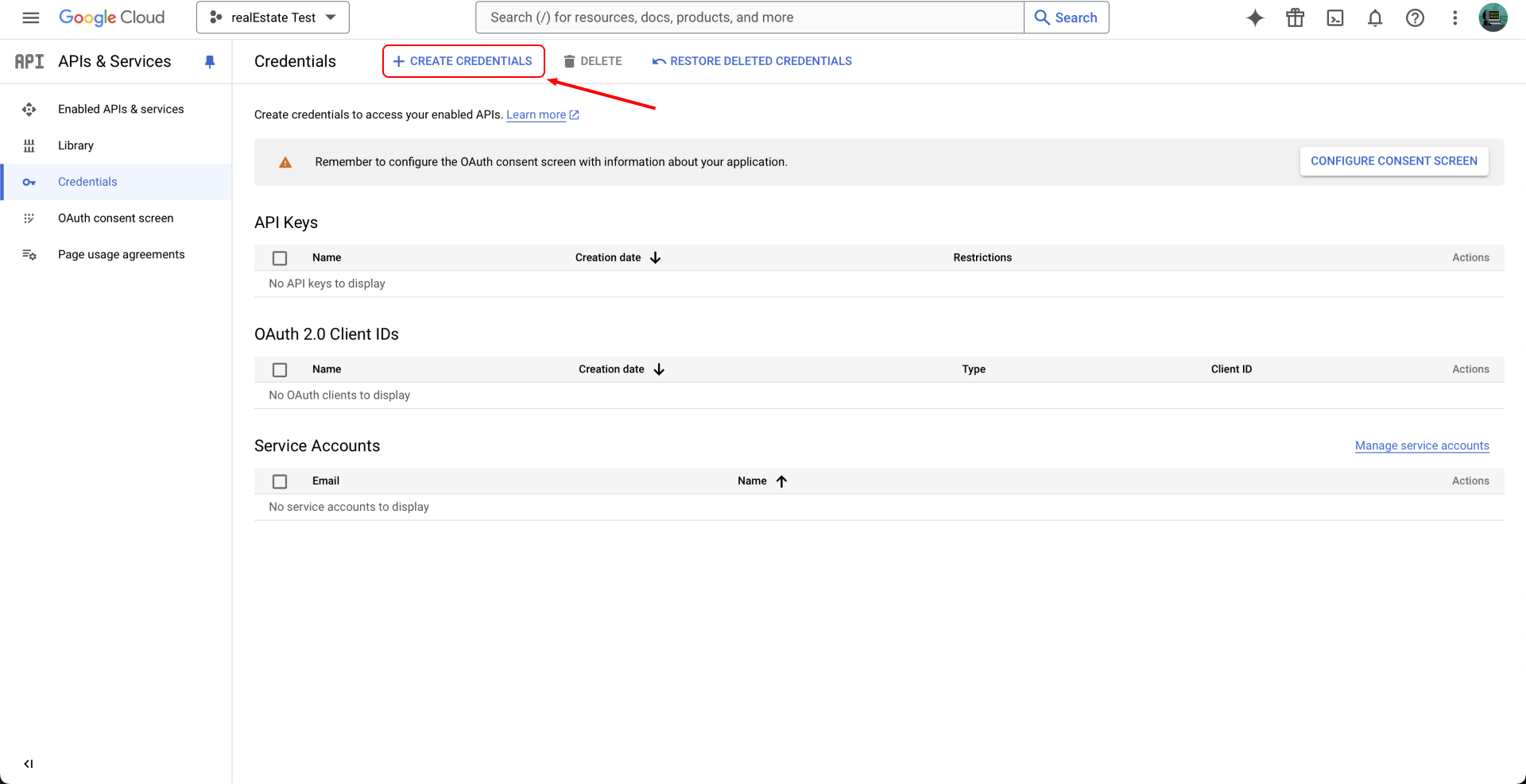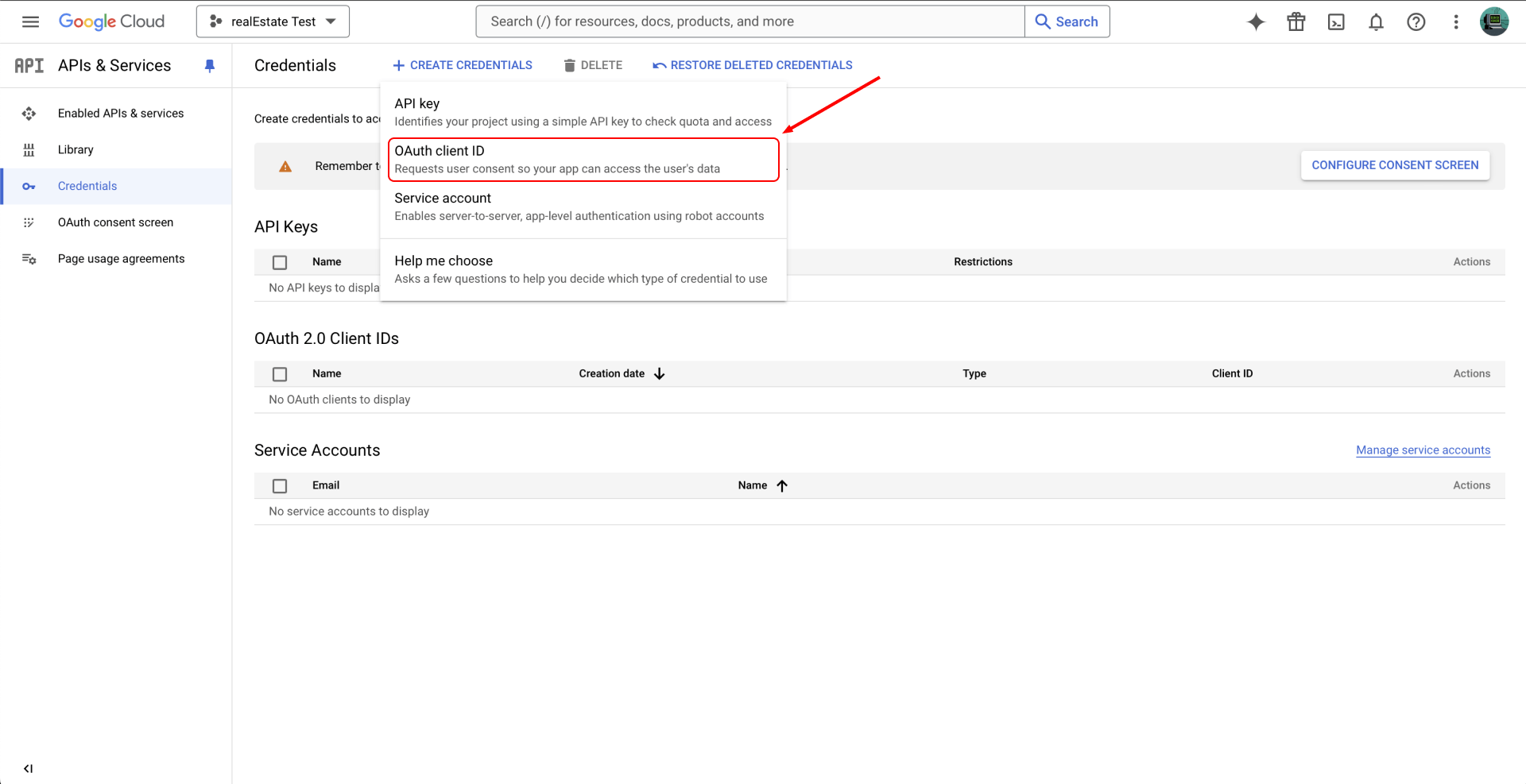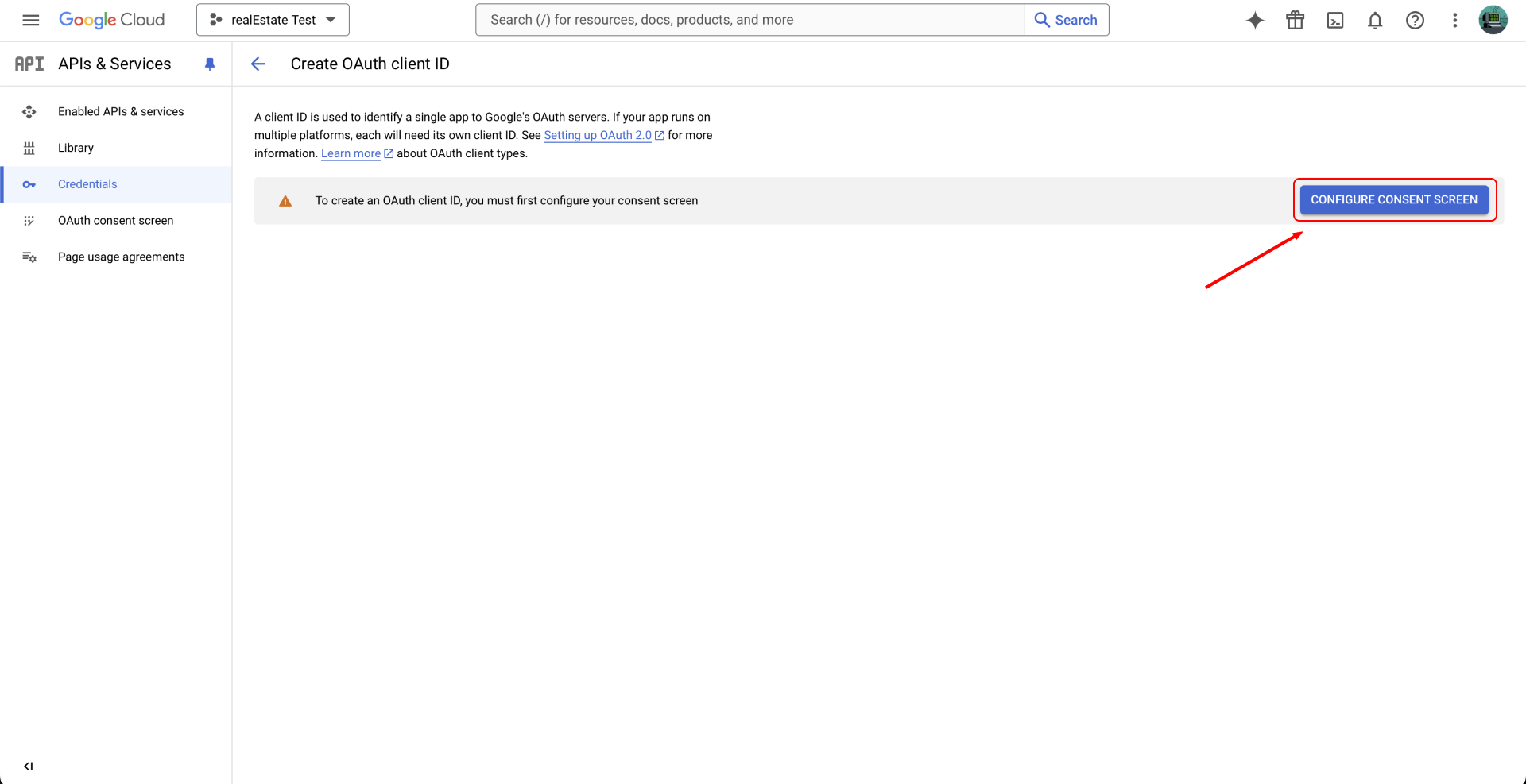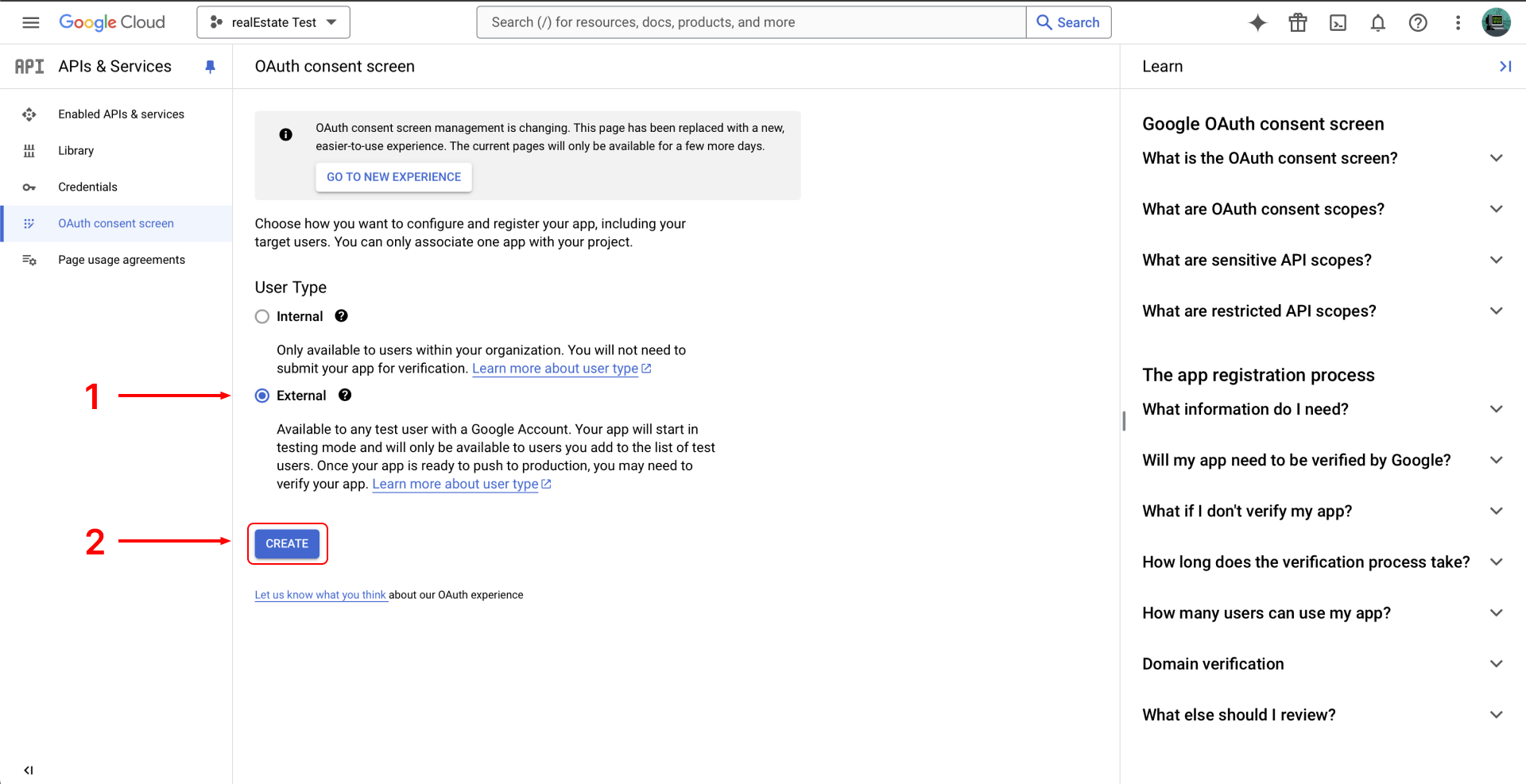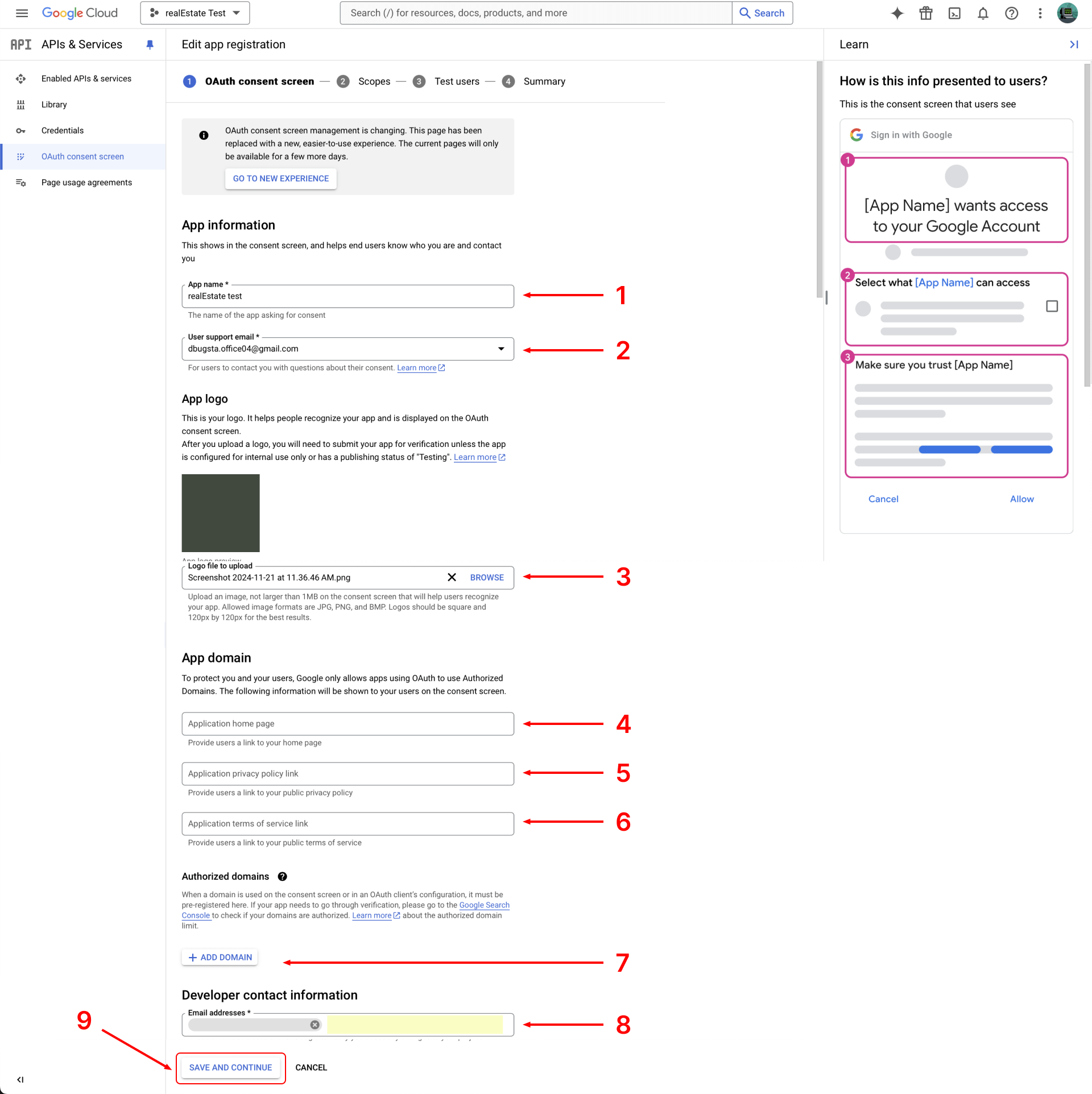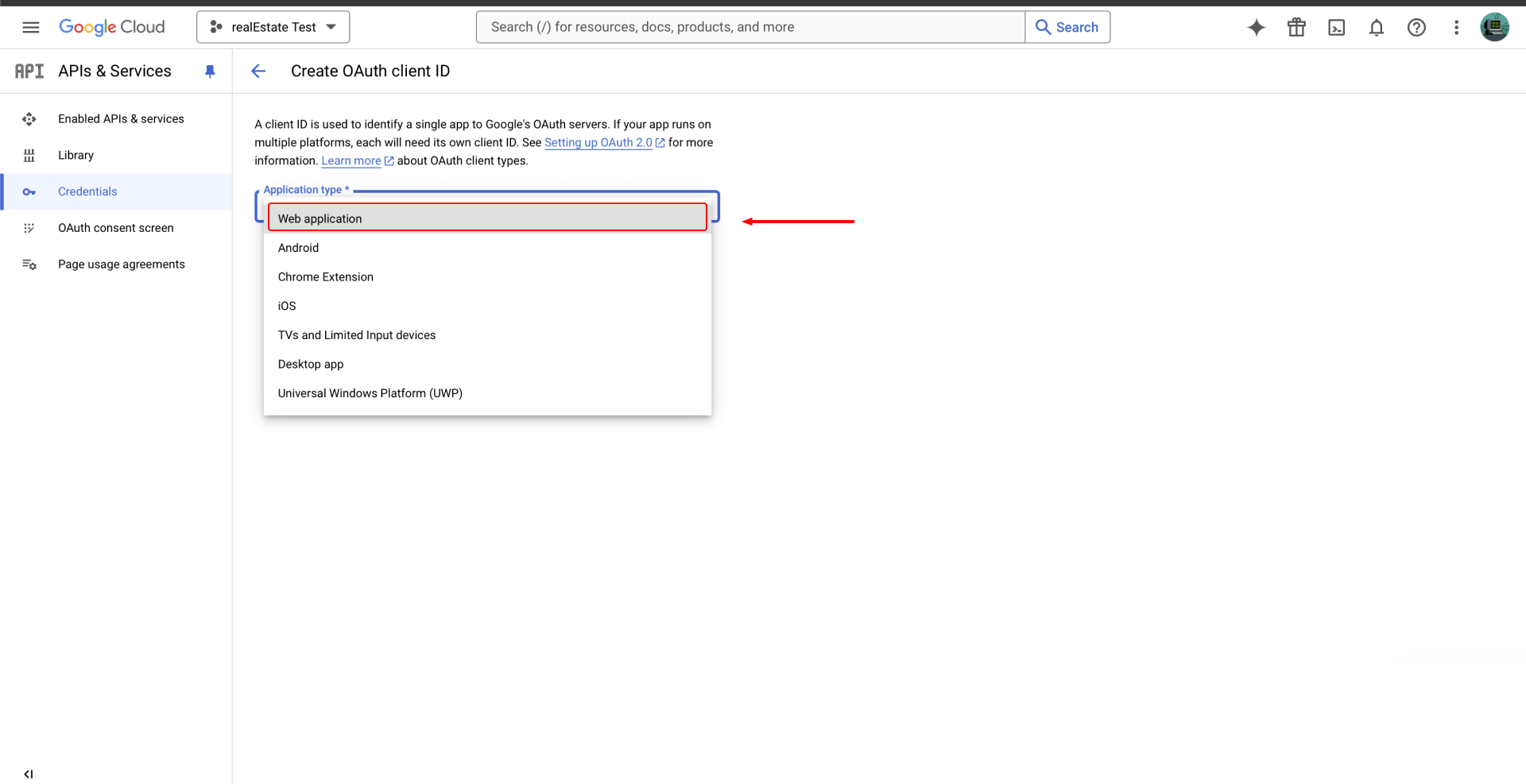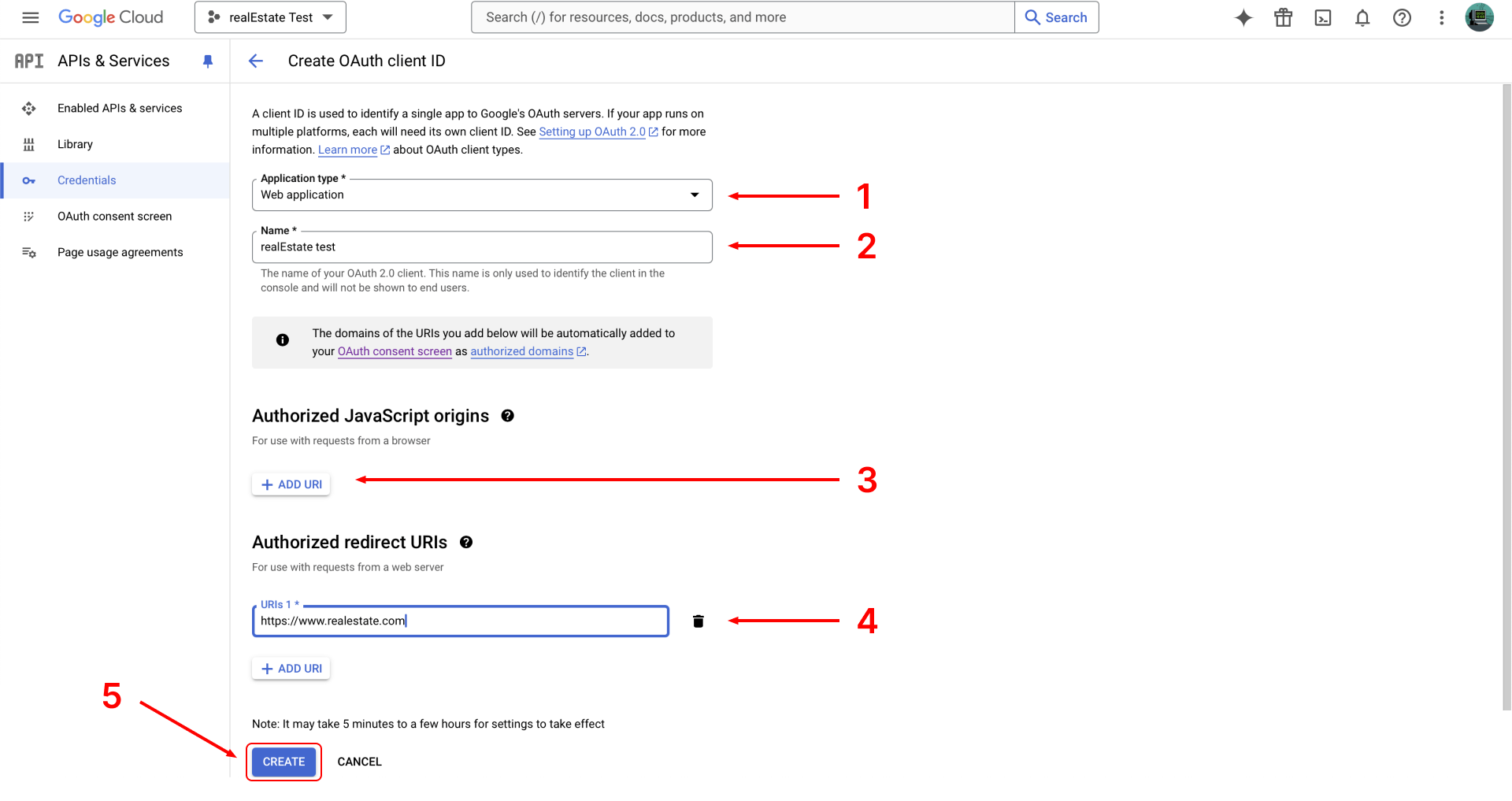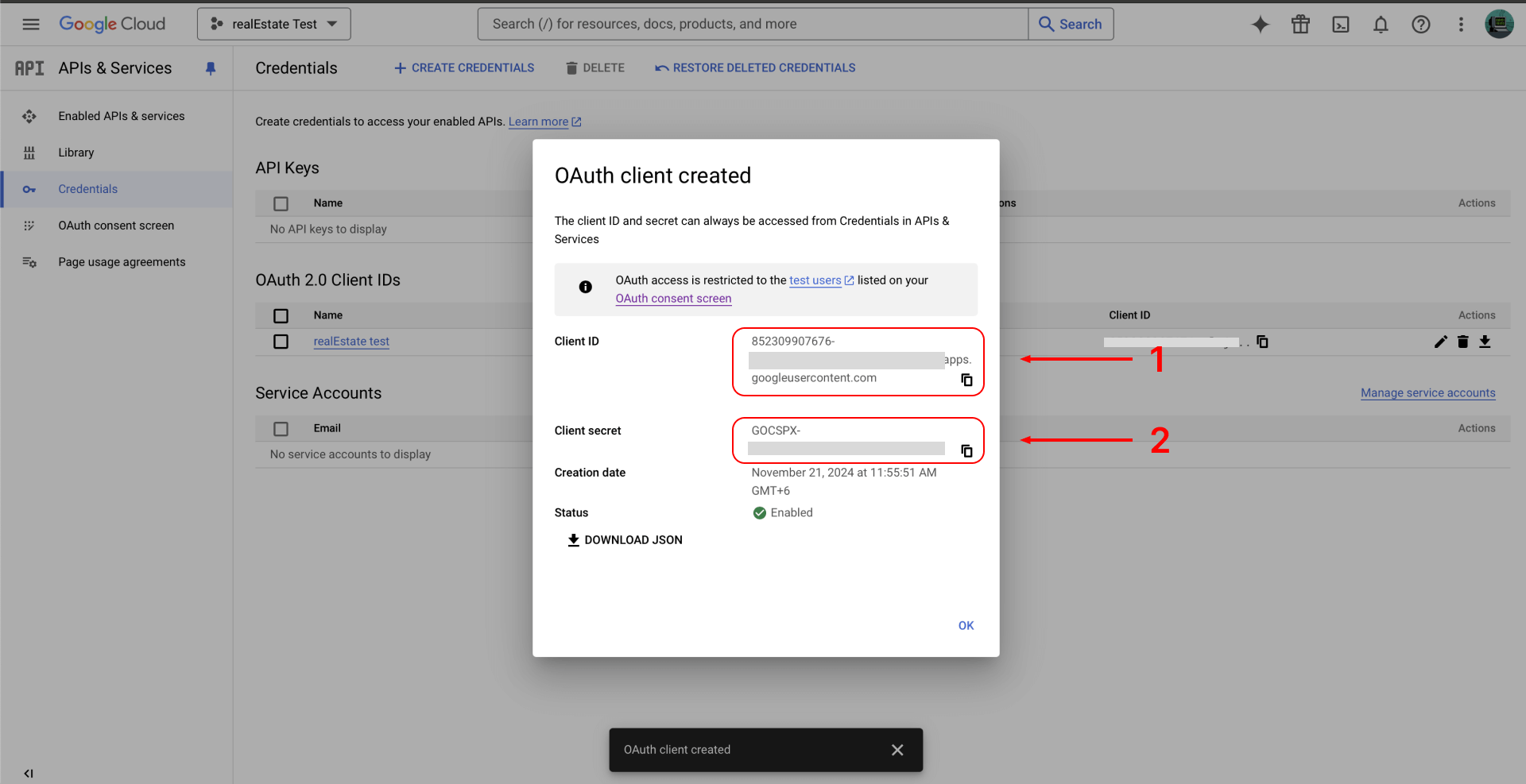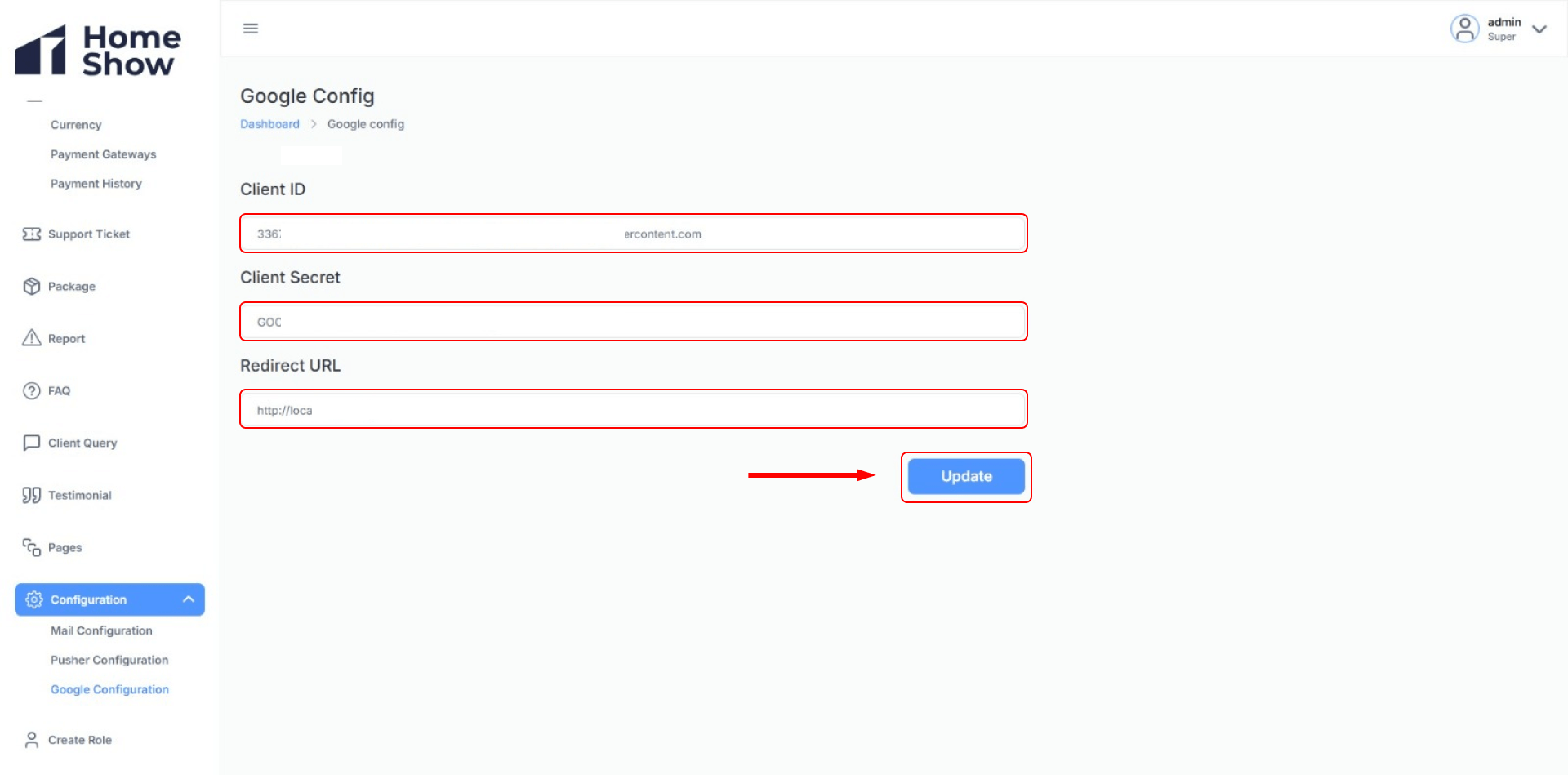HomeShow Last updated: 2023-01-13
Thank you for purchasing our app. If you have any questions that are beyond the scope of this help file, please feel free to email via my user page contact form here :
Our official email: dbugstationltd@gmail.com
Our Official What's App: +8801703825017
Our Official Skype: D-bug Station Limited
You can see our other item here: https://codecanyon.net/user/dbugstationltd
Required
Before getting started, ensure you have the following installed
-
Node.js (version 20.18.0 or
higher)
- You can download and install it from nodejs.org
-
npm (Node Package Manager)
- npm comes pre-installed with Node.js. So you don't have to download it again.
-
PHP (version 8.1 or greater)
- Ensure that PHP 8.1 or later is installed. Download it from php.net
-
Composer
- Composer is dependency manager for PHP. You'll use it to install Laravel and it's dependencies.
-
MySQL
- Install MySQL on your local machine. Altervatively, you can use XAMMPP for local MySQL server setup.
-
VSCode or
WebStorm
- These are powerfull code editors that you can use to open and edit both the Laravel and Next.js projects.